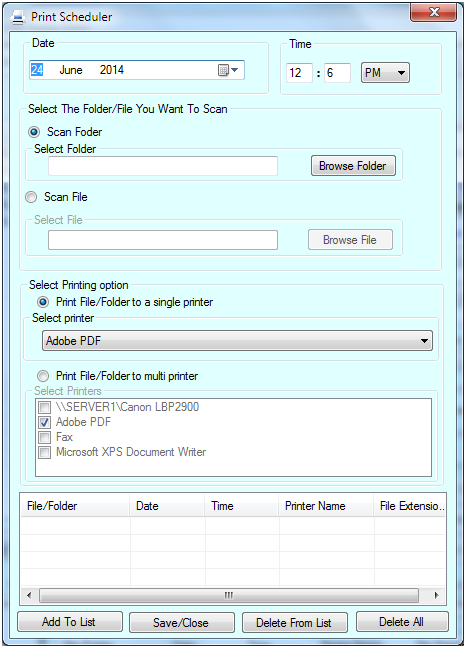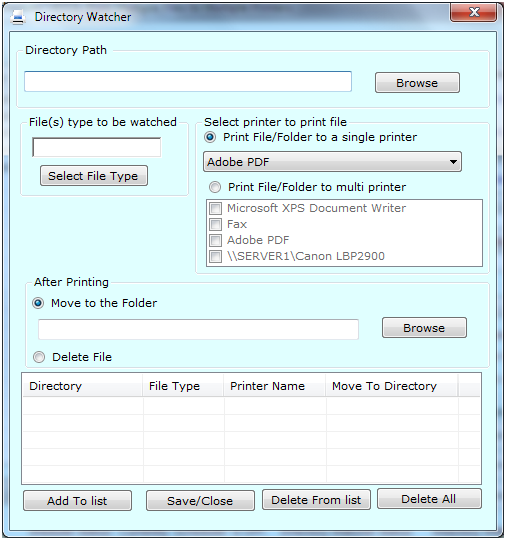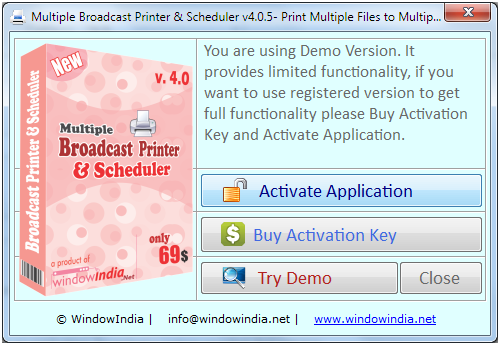
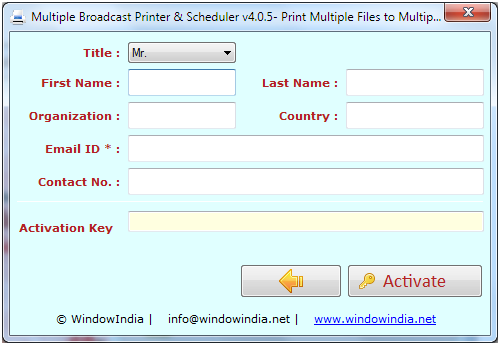
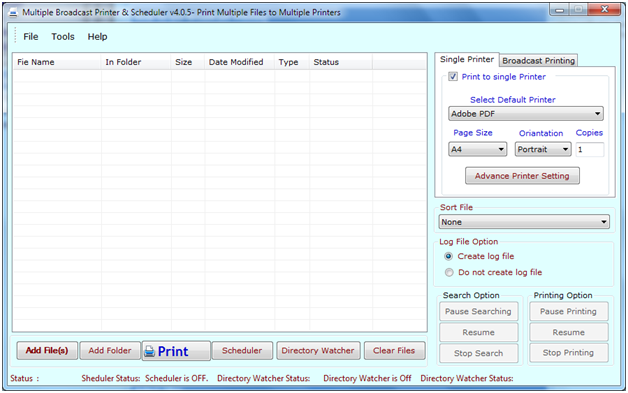
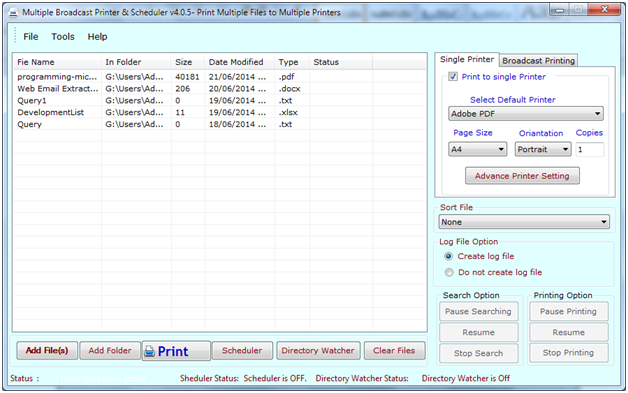
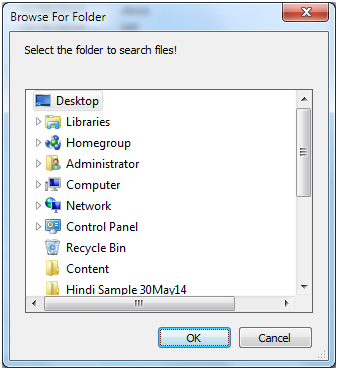
Adding Files: There are many Options for add files from a folder... as
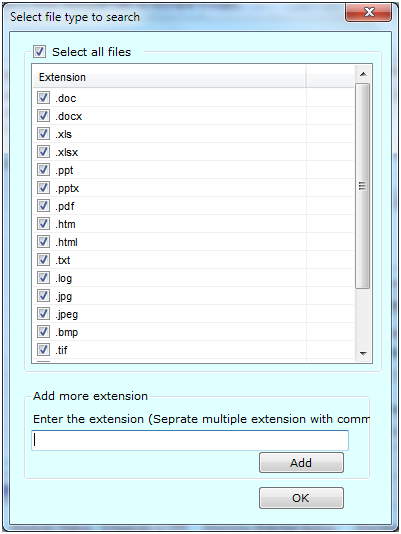
Removing Files: To remove single file from "files list", just select that file and press 'Clear Selected' button or Press the Delete Key. If you want to remove all files from Files List just press 'Clear' button.
Printer Settings: You can change printer settings to print the document as per your requirement. You can select any printer if you are working on a network or you can select multiple printers all files. You can also set different printers for each file. To set different printers for each file just select the file from the list and select the printer(s).
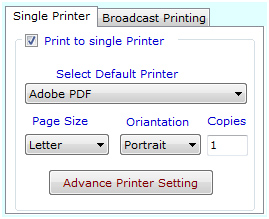
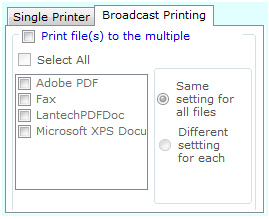
To schedule the files for printing, click on button "Open
Scheduler".
In the Scheduler Window add files, printer settings, Time
and Date.
Finally click on "Save\Close" button.