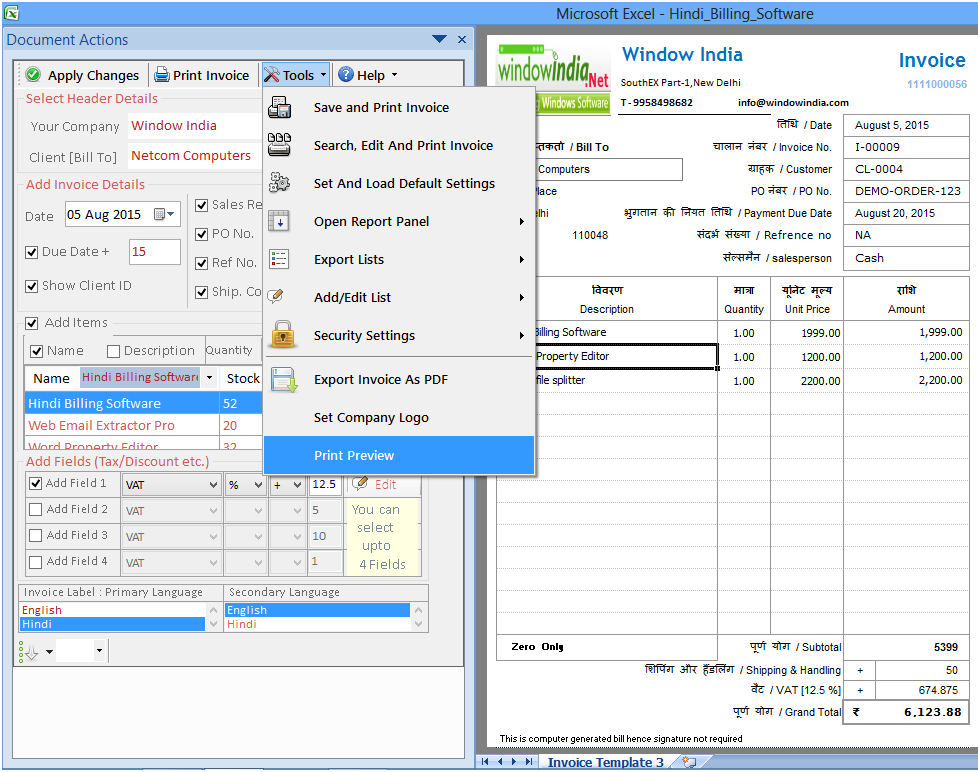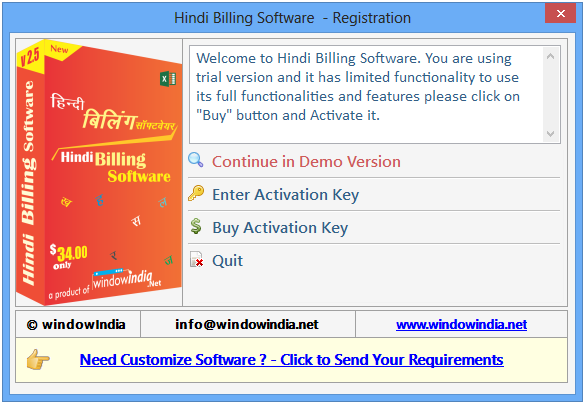
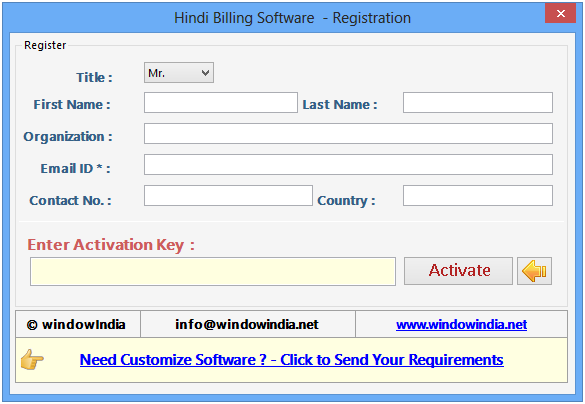
To Login write "Administrator" in the place of User ID and use the password "Demo".
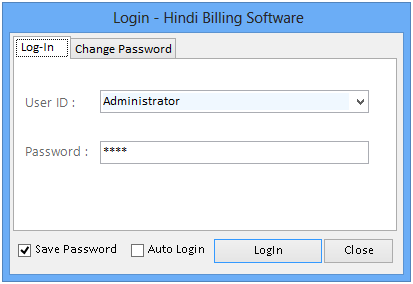
To change the password click on Change Password as shown above and fill rest of the blanks.
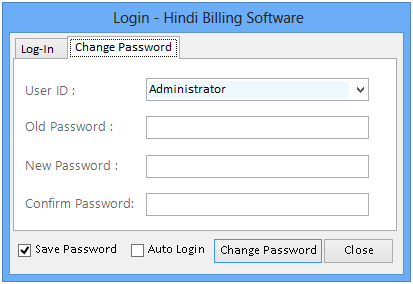
When you will login as administrator a new window will pop-up asking you to
add company"s name.
You have to follow the instructions and fill the Details.
After save the company detail you can select the company from the list.
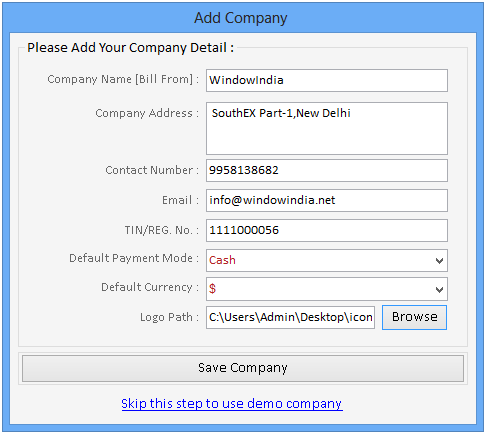
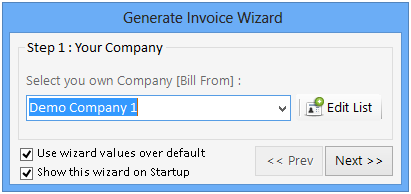
Click on next button to complete the process.
In the first step user has to choose Company and Client from the section
"Select Header Details".
You can also edit the list if required by pressing the Edit
List button..
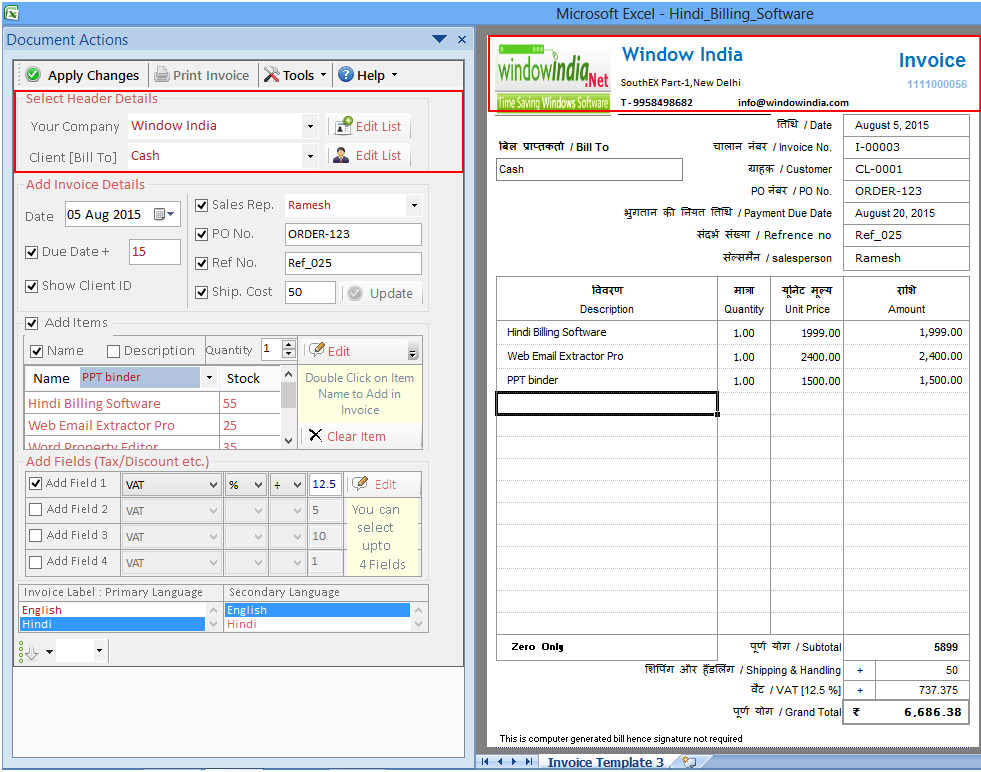
-Now write the details of the Invoice in the section "Add Invoice Details".
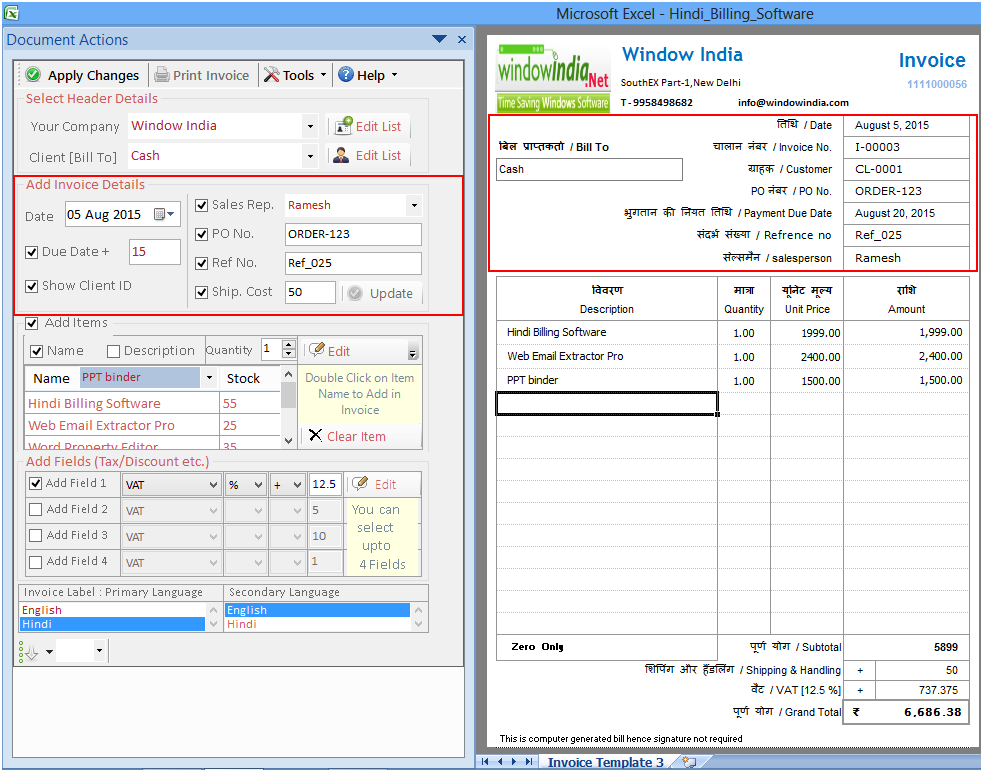
-The next step is to add products and stock in the section given below Invoice section.
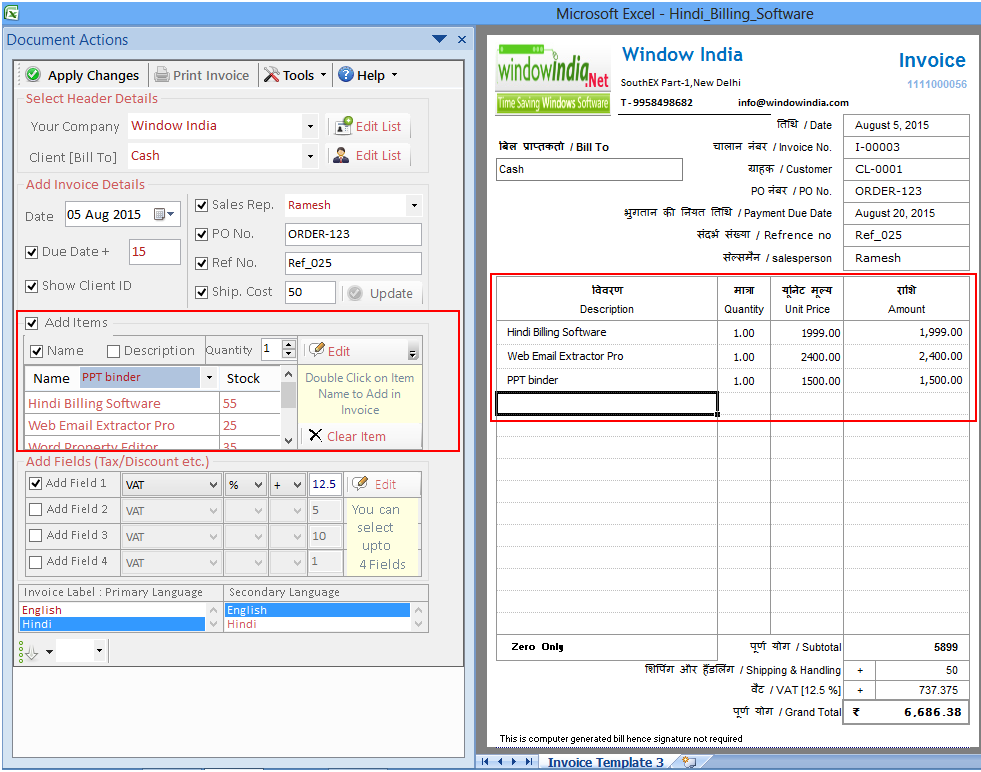
-Afterwards user has to set up the field of Tax & discounts.
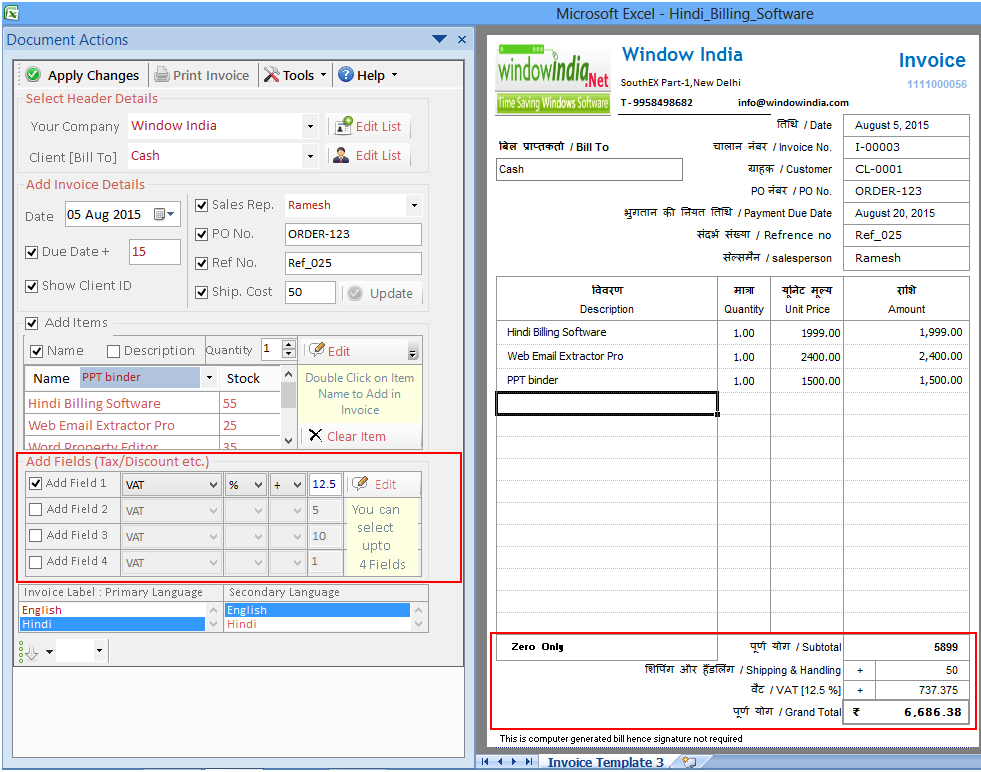
-At last select the Invoice language according to the need of the client.
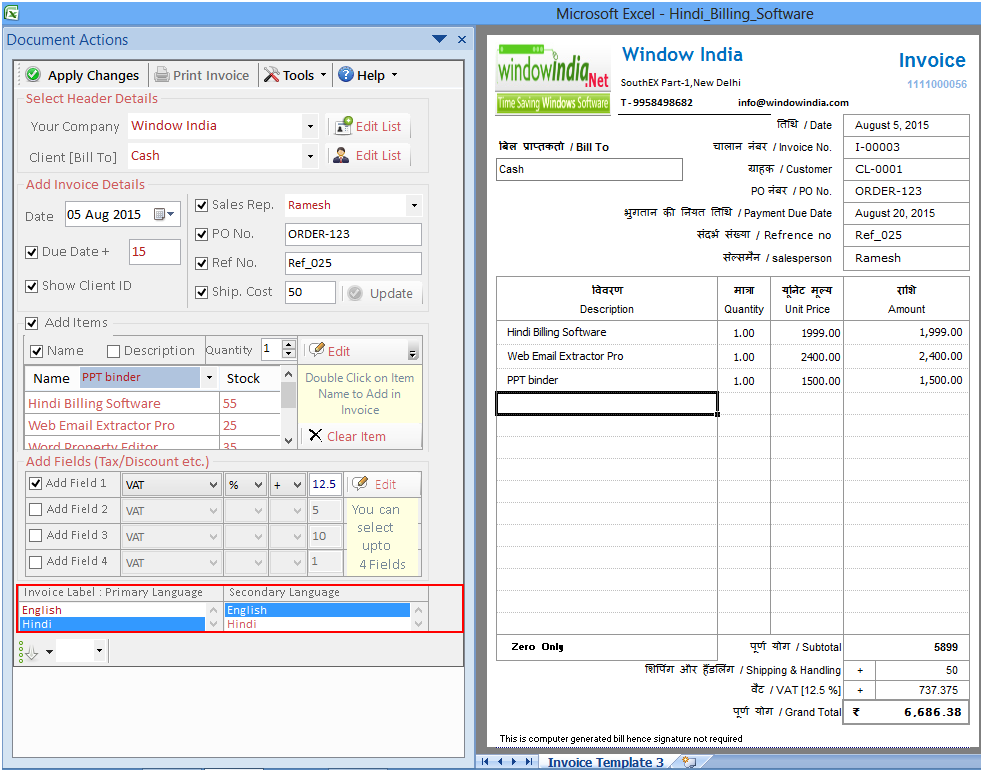
Now click on "Apply changes" command to execute the changes user has made.
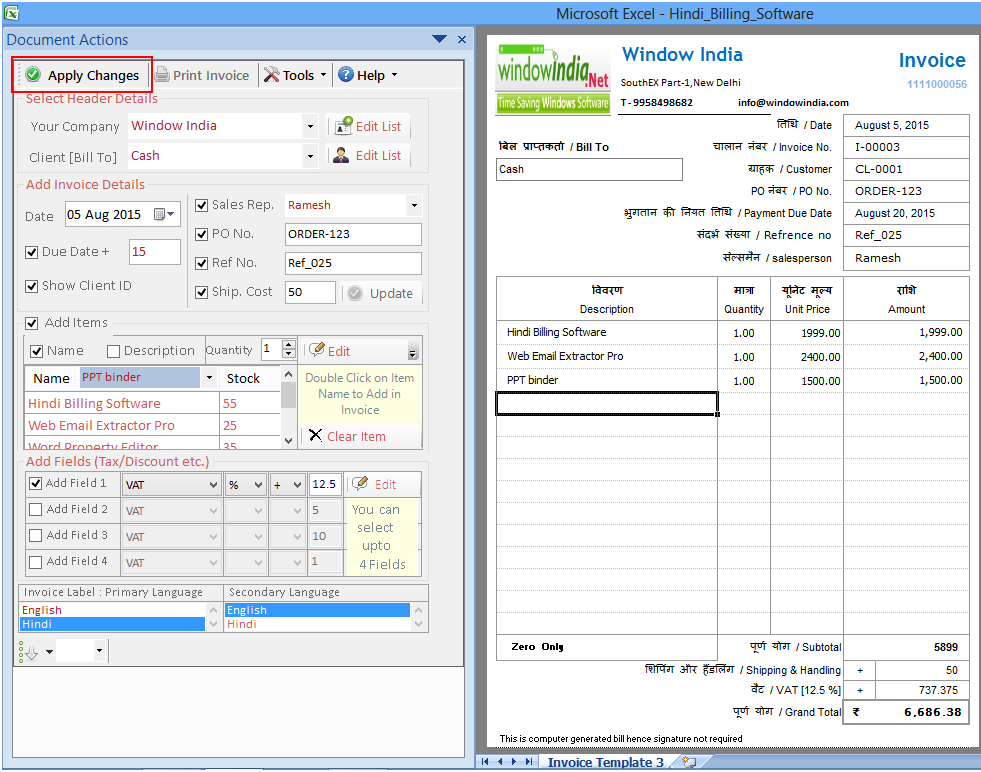
Now when user will click on "Print Invoice" a new window will pop up for payment & shipment details. This option is provided if the user wants to make some last time details.

Click on Tools command given in the above ribbon and choose Set & Load Default setting option.
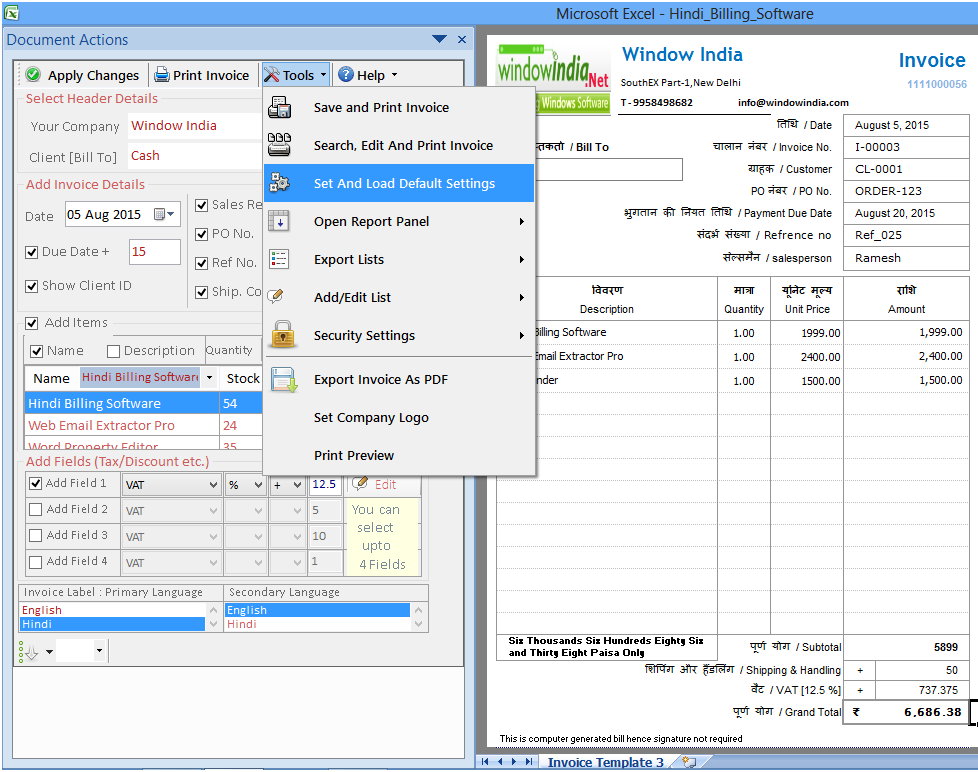
Set-up a Default setting that will always appear whenever you will open the software. For e.g. Language, Currency, Tax field and all the other things.
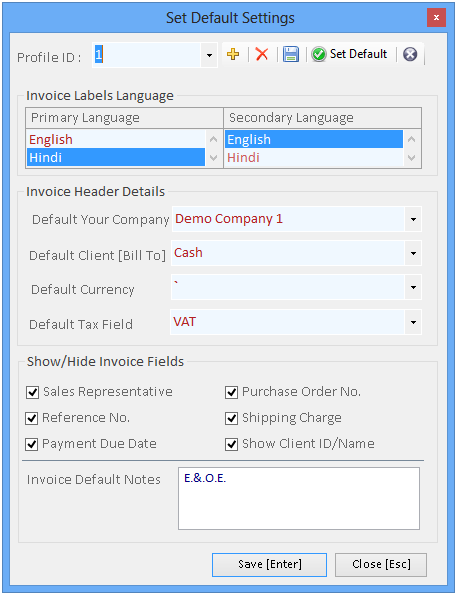
Go to the command Tools given in the ribbon above and click on "Search Edit and Print Invoice".
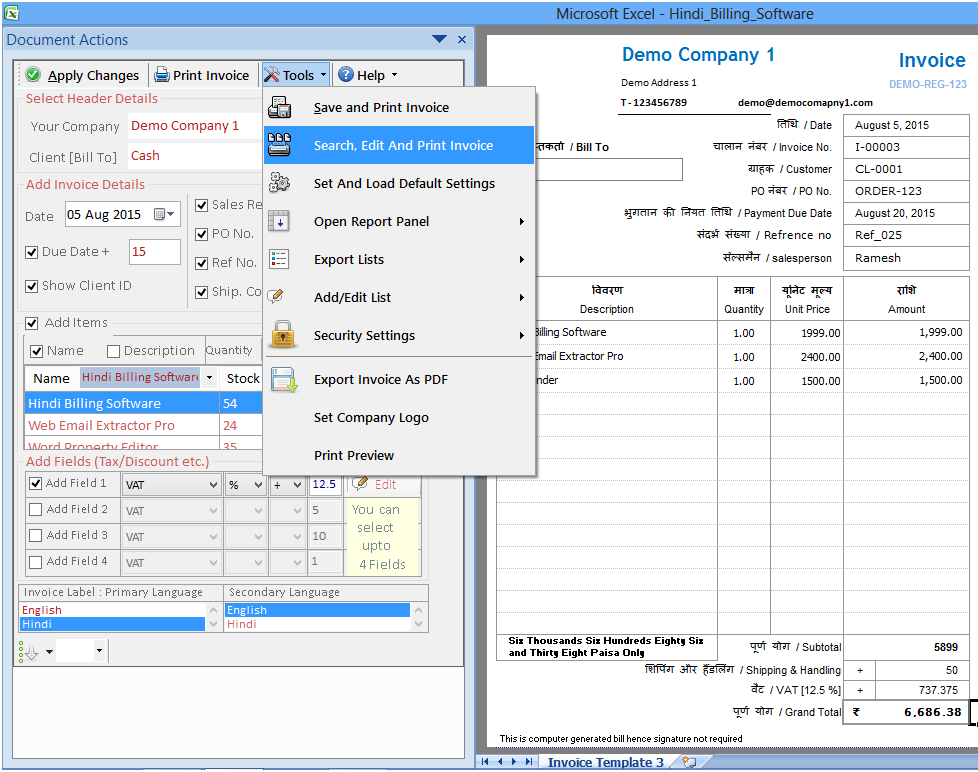
You will see a window will come on your screen with records of invoices
you have made.
Choose invoice in which you want to make changes.
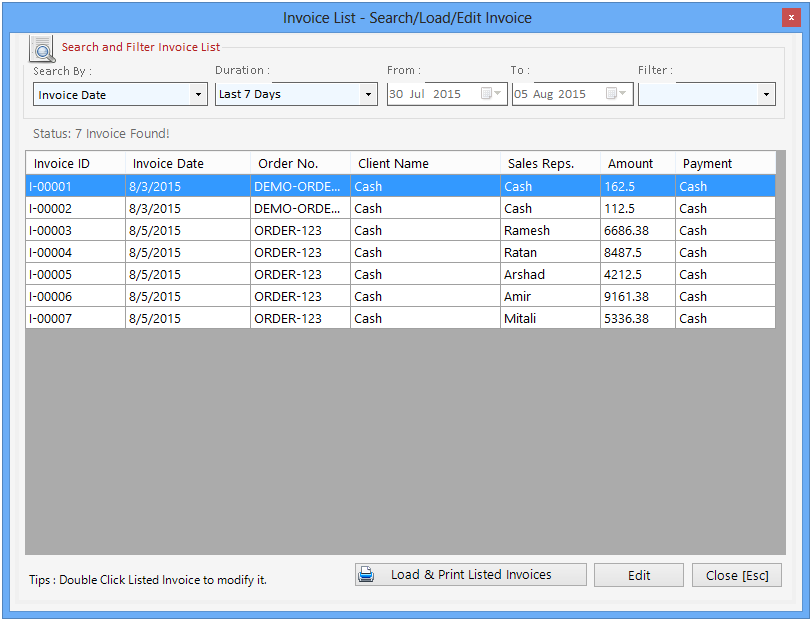
The selected invoice will come on your screen and you can make changes in that like Items, shipment, payment, Fields (Taxes & Discounts), Notes & languages.
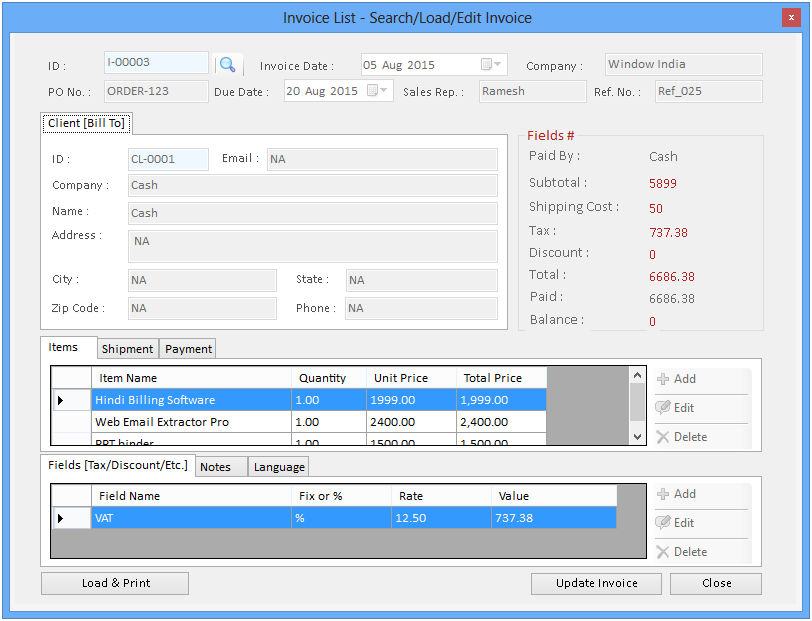
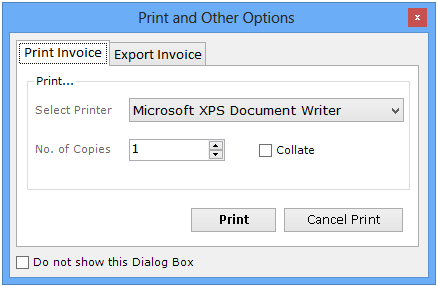
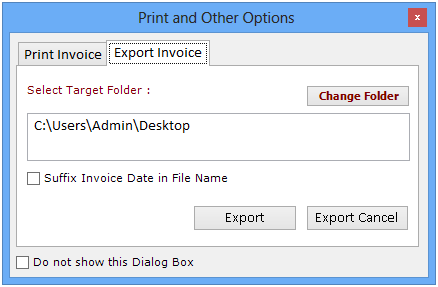
Click on Tools command given on the ribbon above and select option
"Open Report Panel".
Now you can generate reports for various categories.
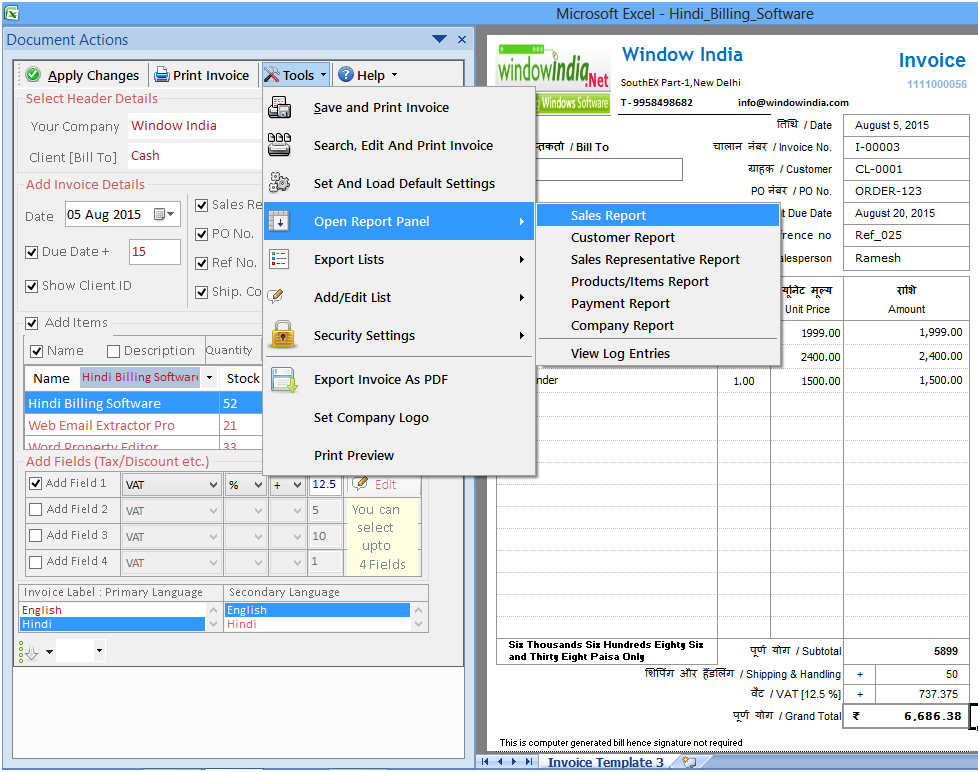
To generate Sales Report user has to go to Tools command above and then choose the option "Open Report Panel". A list of panels will show where you have to select "Sales Report".
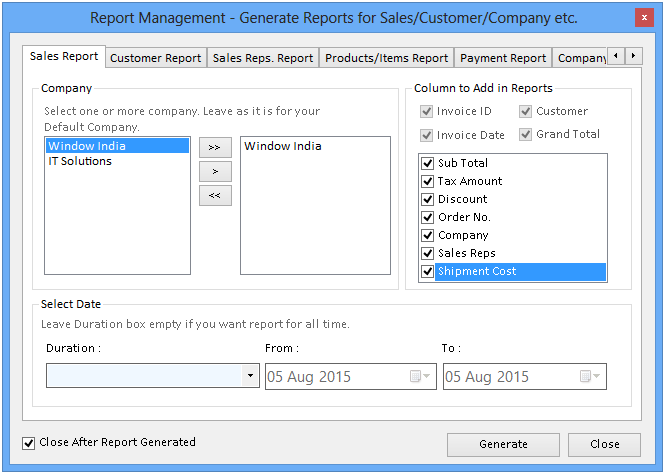
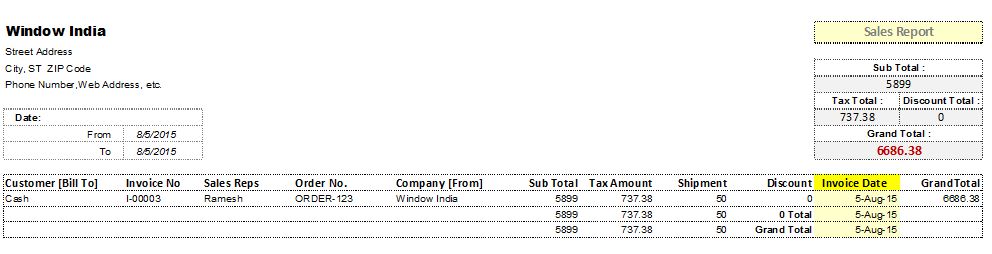
To generate Customer Report user has to go to Tools command above and then choose the option "Open Report Panel". A list of panels will show where you have to select "Customer Report".
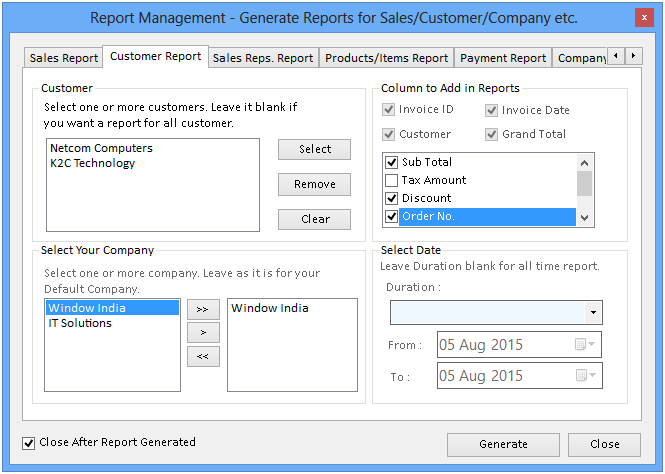
To generate Sales Representatives Report user has to go to Tools command above and then choose the option "Open Report Panel". A list of panels will show where you have to select "Sales Representatives Report".
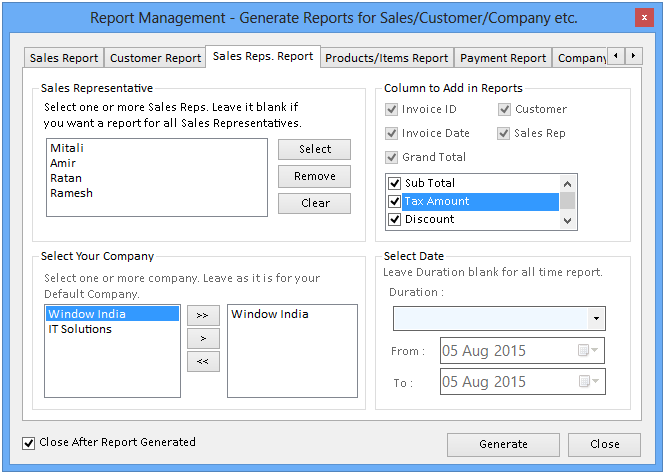
To generate Product/Items Report user has to go to Tools command above and then choose the option "Open Report Panel". A list of panels will show where you have to select "Product/Items Report".
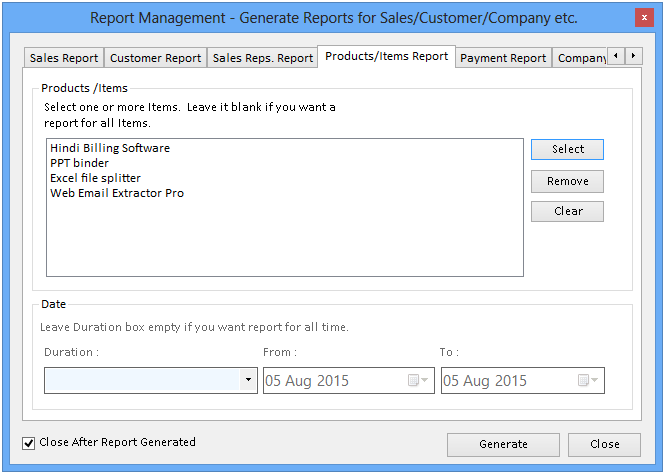
To generate Payment Report user has to go to Tools command above and then choose the option "Open Report Panel". A list of panels will show where you have to select "Payment Report".
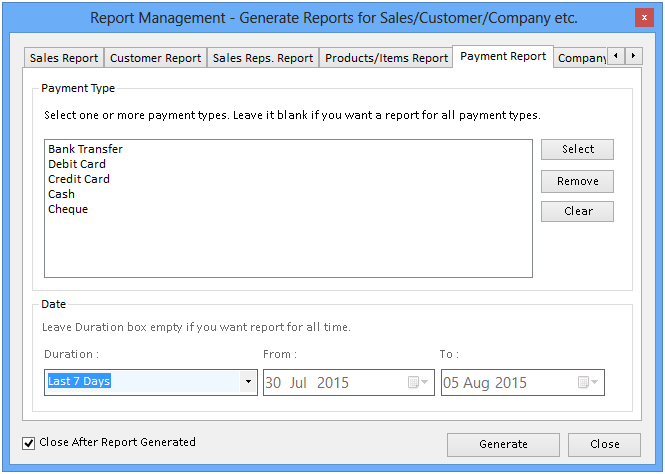
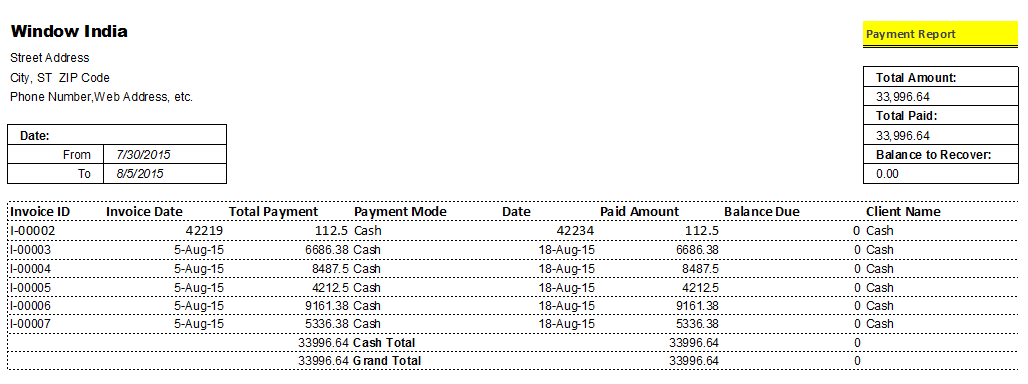
To generate Company Report user has to go to Tools command above and then choose the option "Open Report Panel". A list of panels will show where you have to select "Company Report".
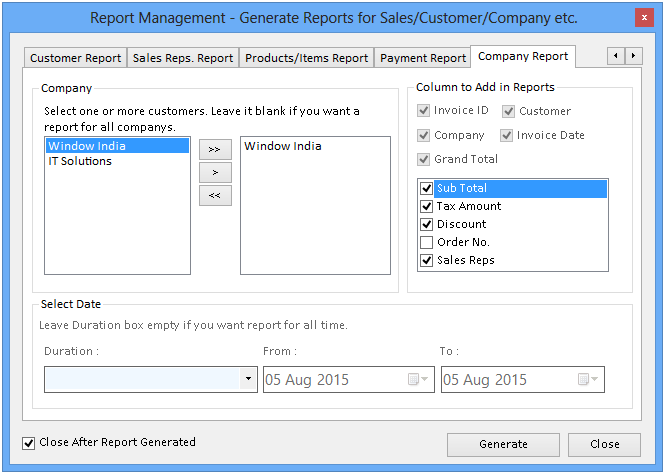
To see Log entries user has to click on command Tools and select option Open Report Panel. Here you have to select the sub-option "View Log Entries".
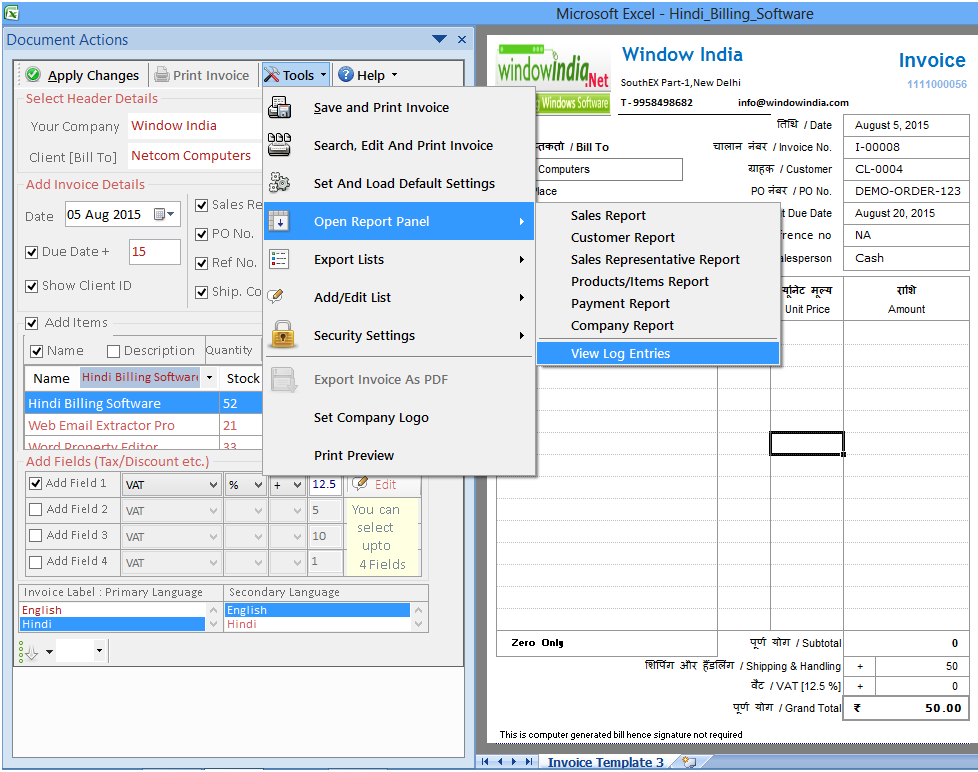
To see details of log entries user has to fill the duration along with the dates of those entries. Then click on Generate & View to see.Â
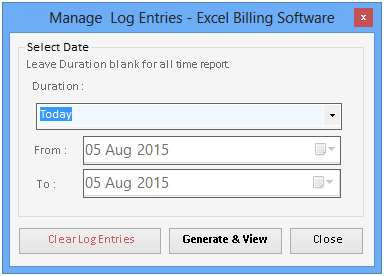
The detailed report will show on your screen.
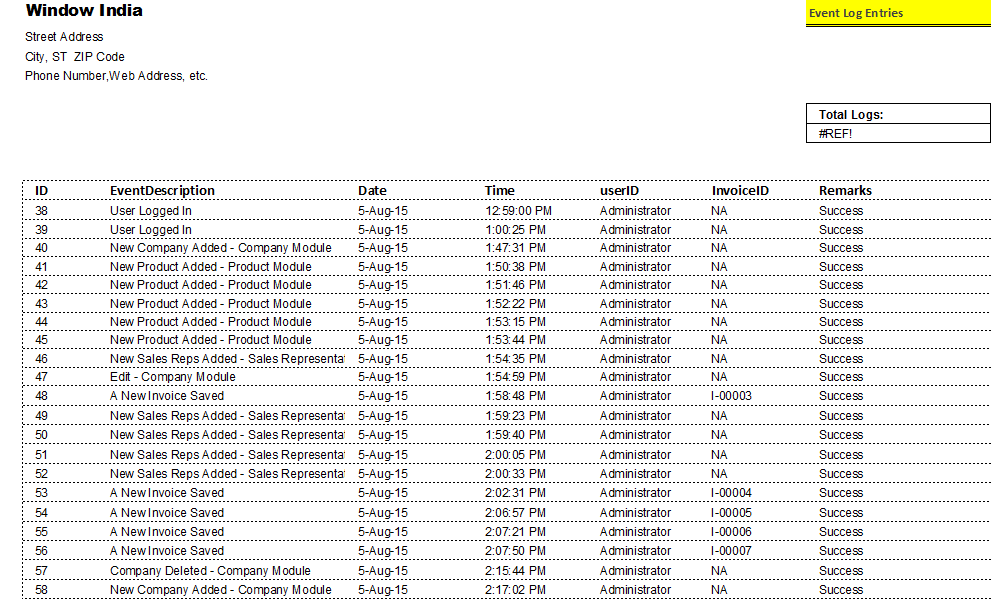
To get the list of clients user has to click on Tools command given above on the ribbon. Then he has to choose Export Lists option and then select the sub option for the list he wants.
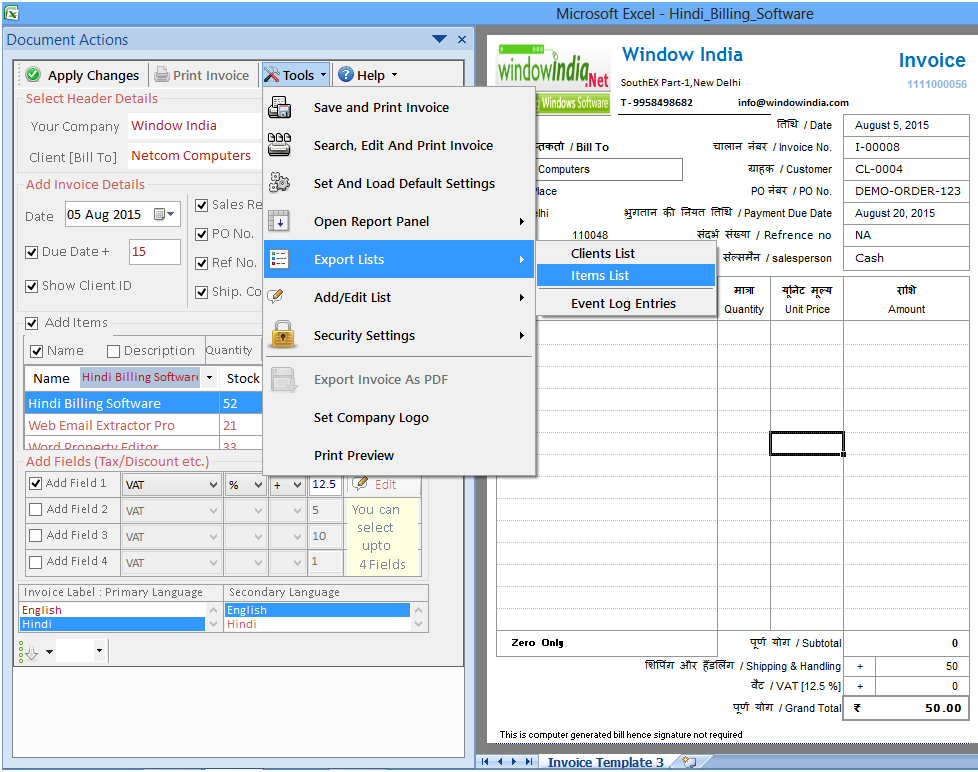
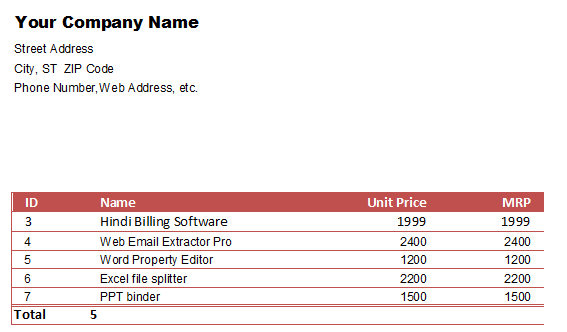
To add or edit list user has to first click on Tools command given above and then select option "Add Edit List". There will be a number of sub-options given which user can select as per his need.
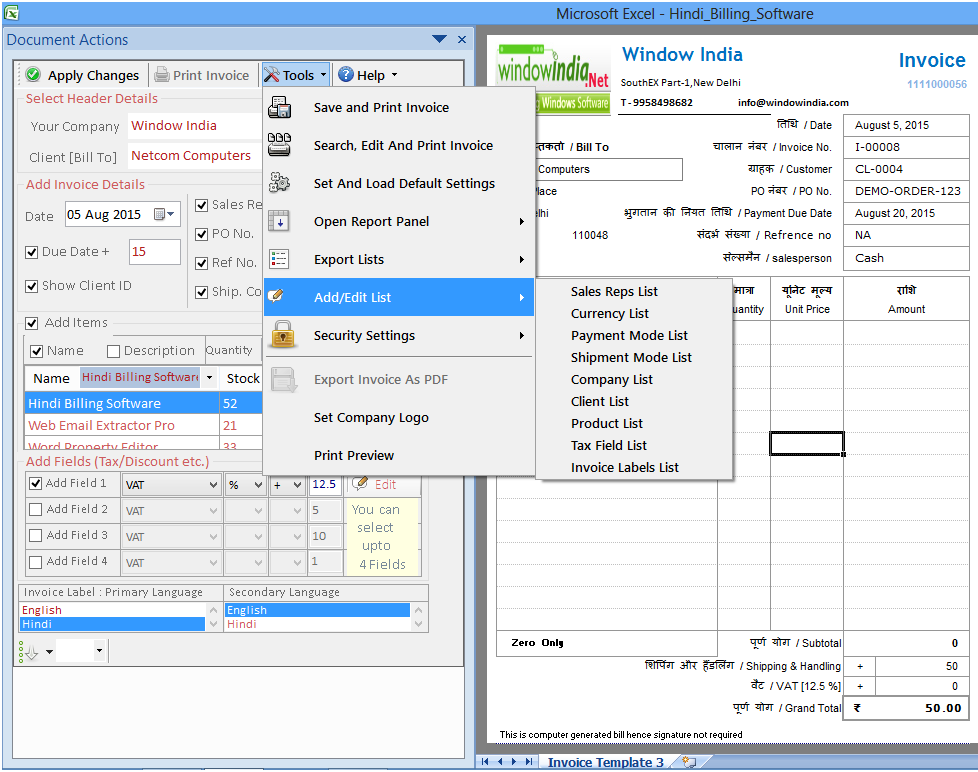
To add or edit sales representative list user has to go to command "Tools" and choose the option Add/Edit List. The user has to choose the first sub-option given as "Sales Reps List" and click on it.
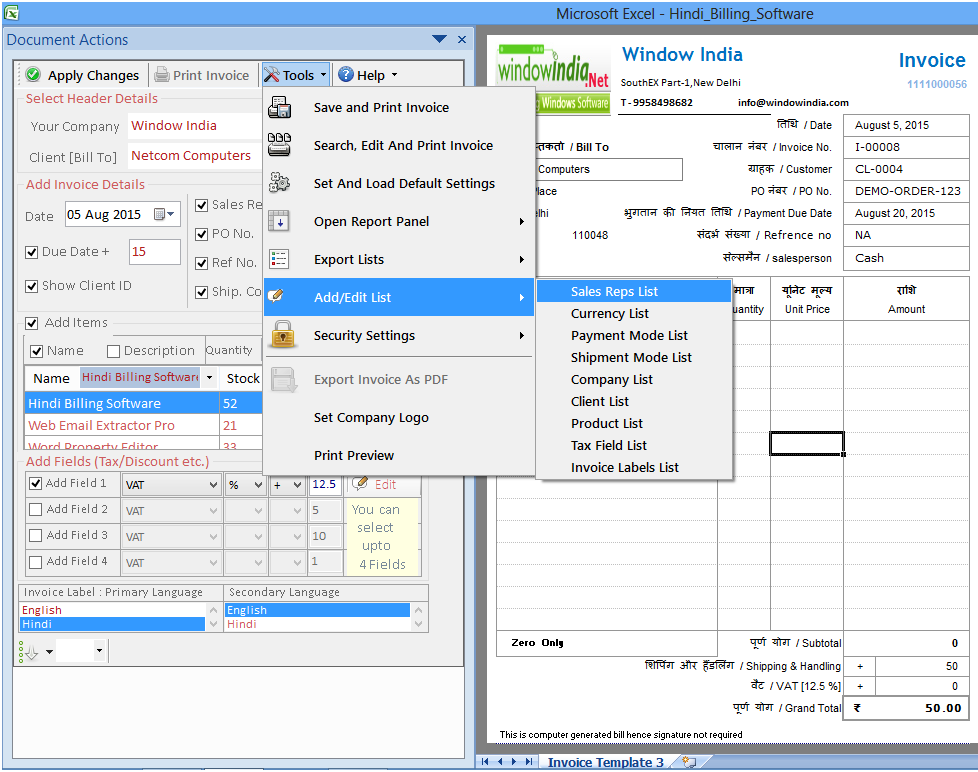
When user will click on that sub-option a new dialog box will appear where you can add or edit the list of Sales representatives.

To add or edit sales Currency list user has to go to command "Tools" and choose the option Add/Edit List. The user has to choose the first sub-option given as "Currency List" and click on it.
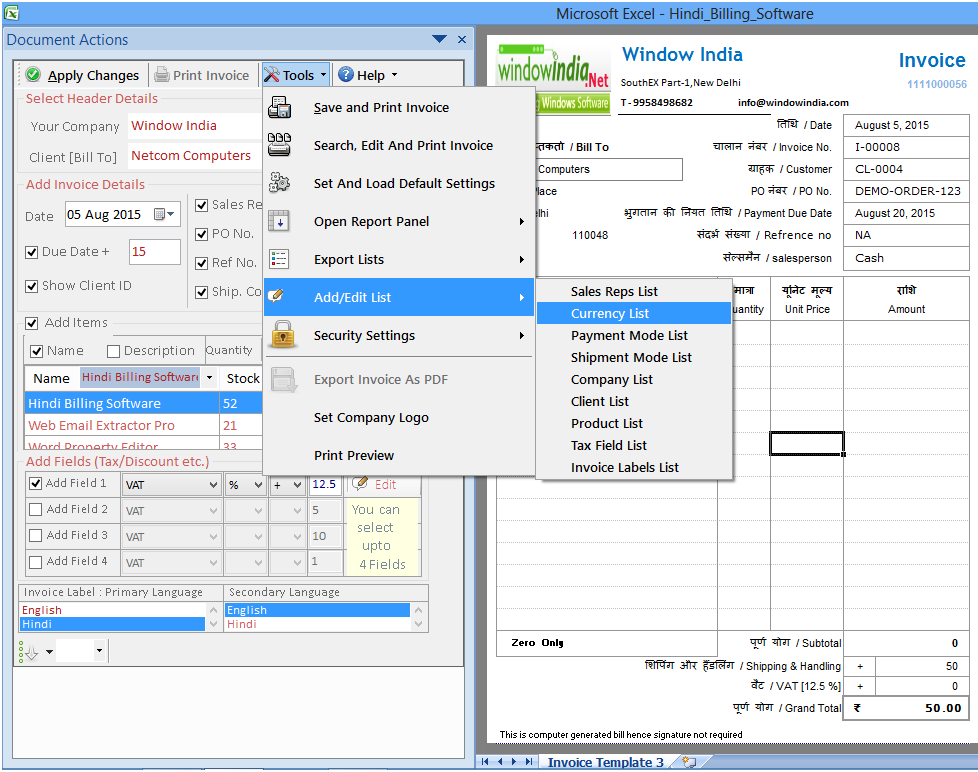
When user will click on that sub-option a new dialog box will appear where you can add or edit the list of currency.
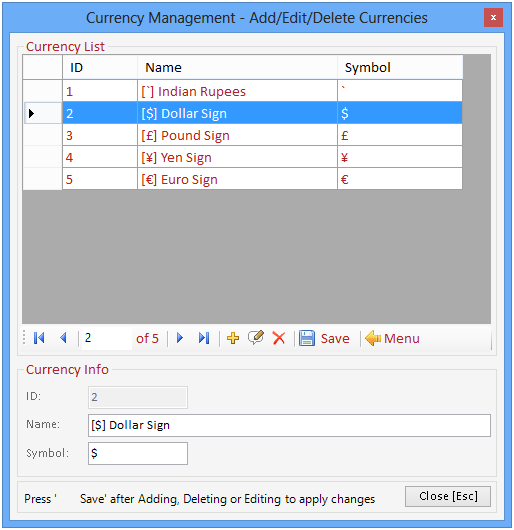
To add or edit Payment mode list user has to go to command "Tools" and choose the option Add/Edit List. The user has to choose the first sub-option given as "Payment Mode List" and click on it.
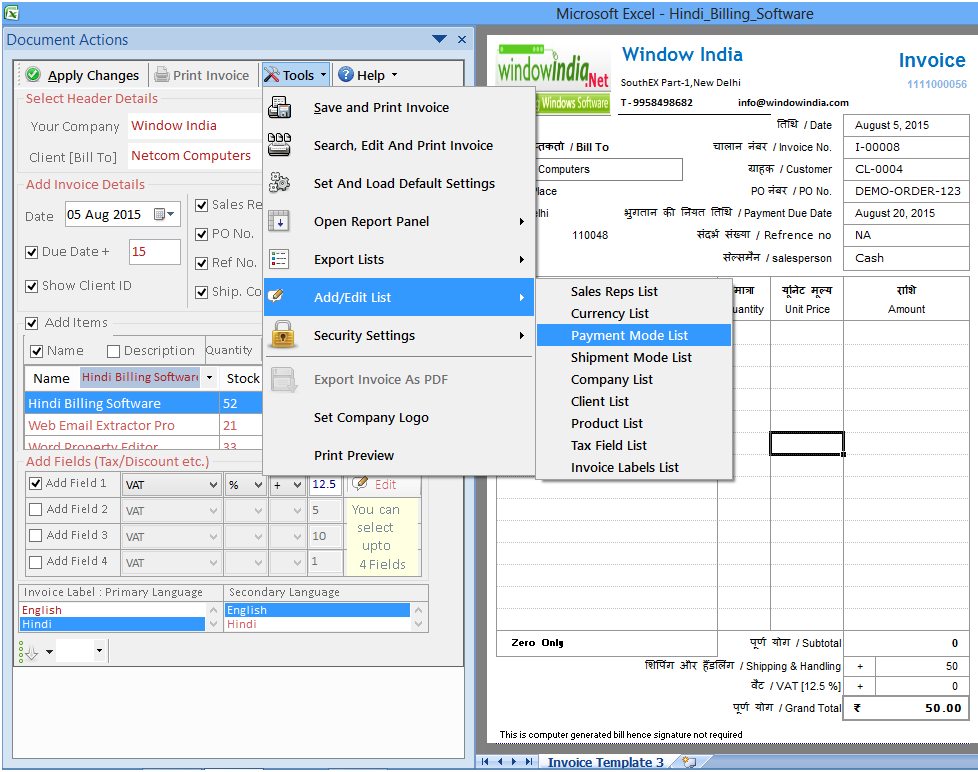
When user will click on that sub-option a new dialog box will appear where you can add or edit the list of Payment mode.
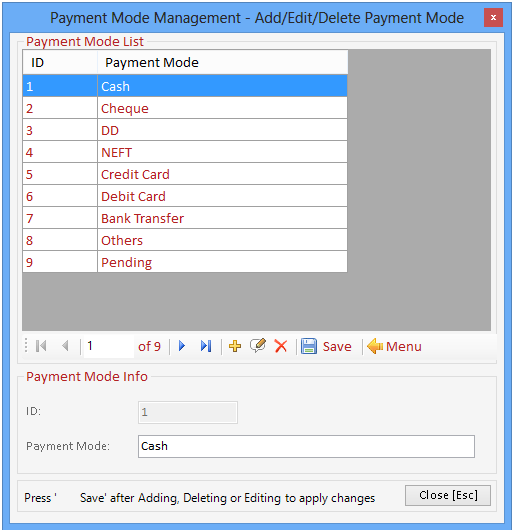
To add edit Shipment Mode list user has to go to command "Tools" and choose the option Add/Edit List. The user has to choose the first sub-option given as "Shipment Mode List" and click on it.
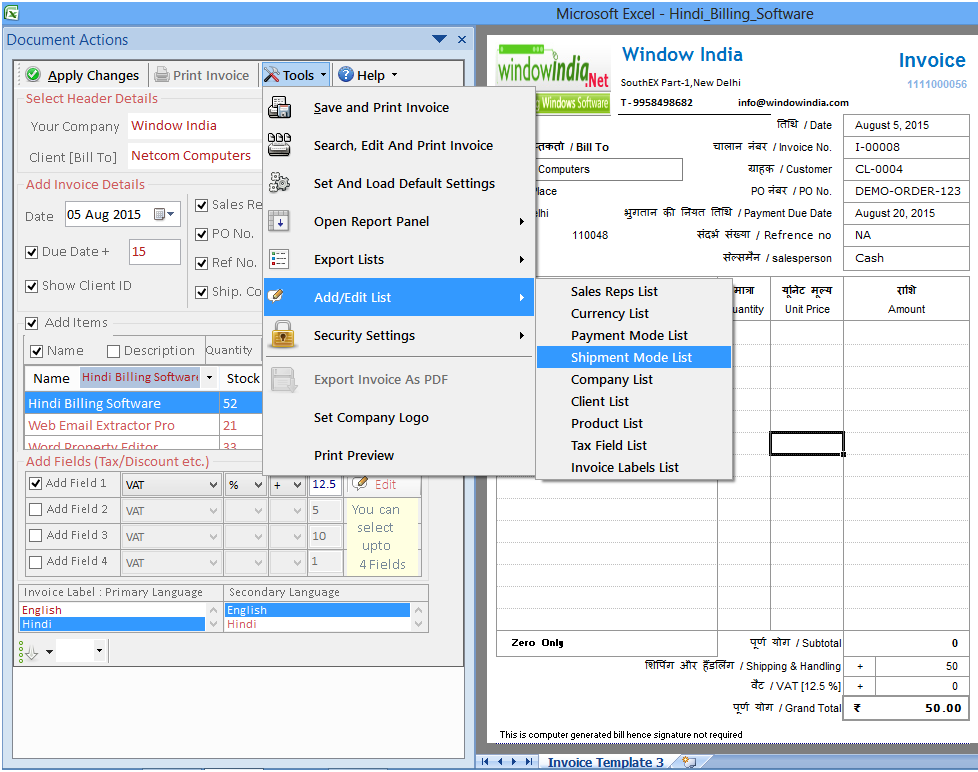
When user will click on that sub-option a new dialog box will appear where you can add or edit the list of Shipment mode.
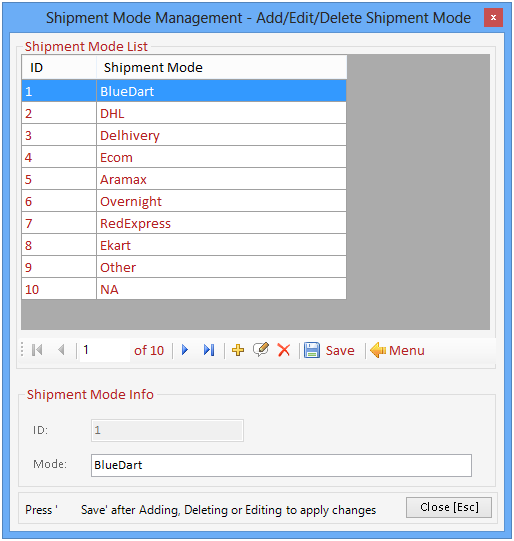
To add or edit Company list user has to go to command "Tools" and choose the option Add/Edit List. The user has to choose the first sub-option given as "Company List" and click on it.
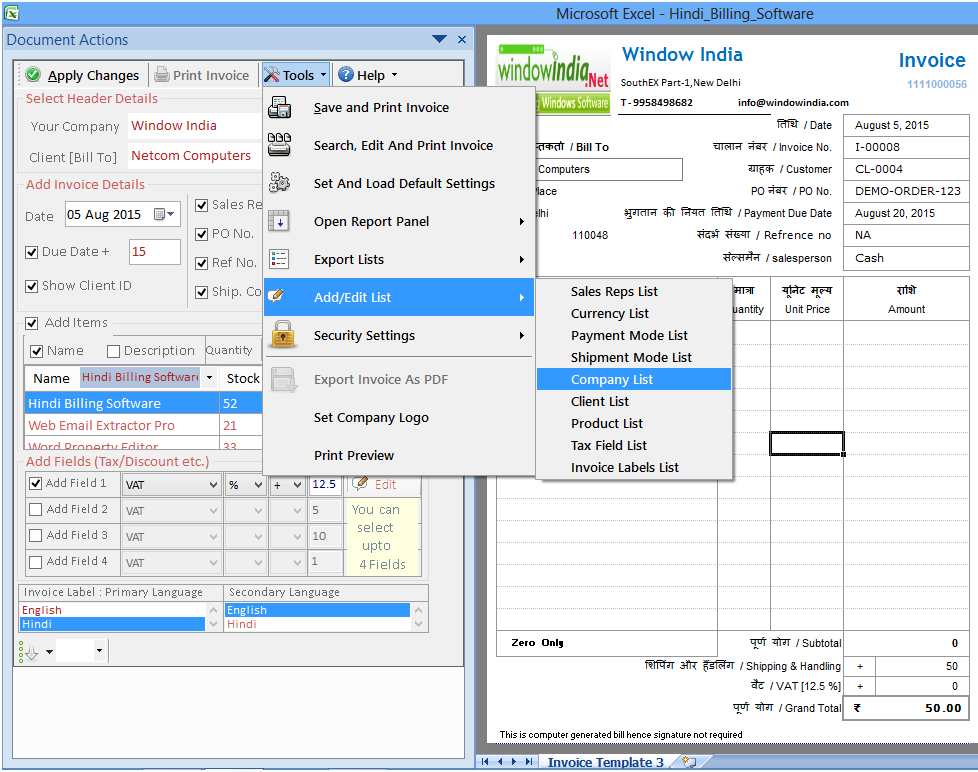
When user will click on that sub-option a new dialog box will appear where you can add or edit the list of Company.
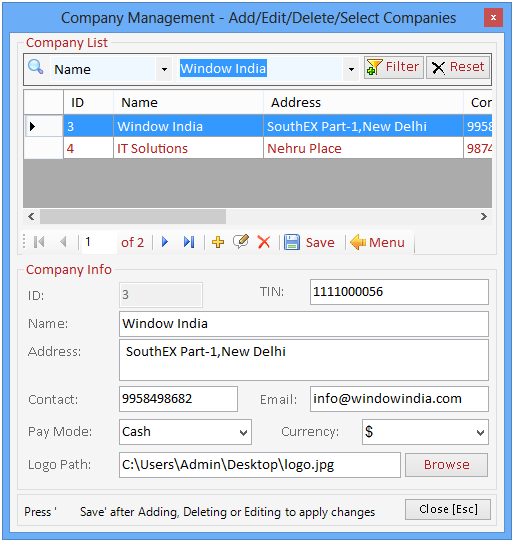
To add or edit Client list user has to go to command "Tools" and choose the option Add/Edit List. The user has to choose the first sub-option given as "Client List" and click on it.
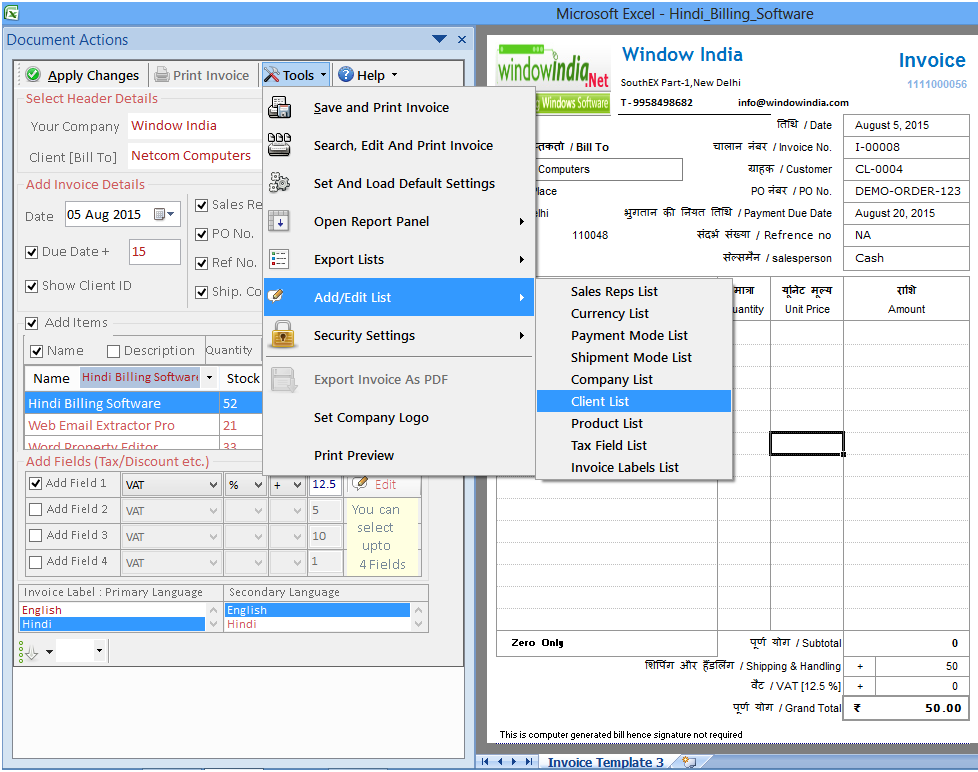
When user will click on that sub-option a new dialog box will appear where you can add or edit the list of Clients.
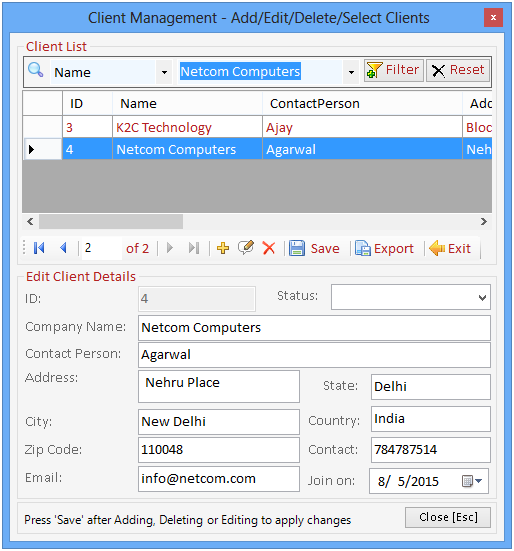
To add or edit Product list user has to go to command "Tools" and choose the option Add/Edit List. The user has to choose the first sub-option given as "Product List" and click on it.
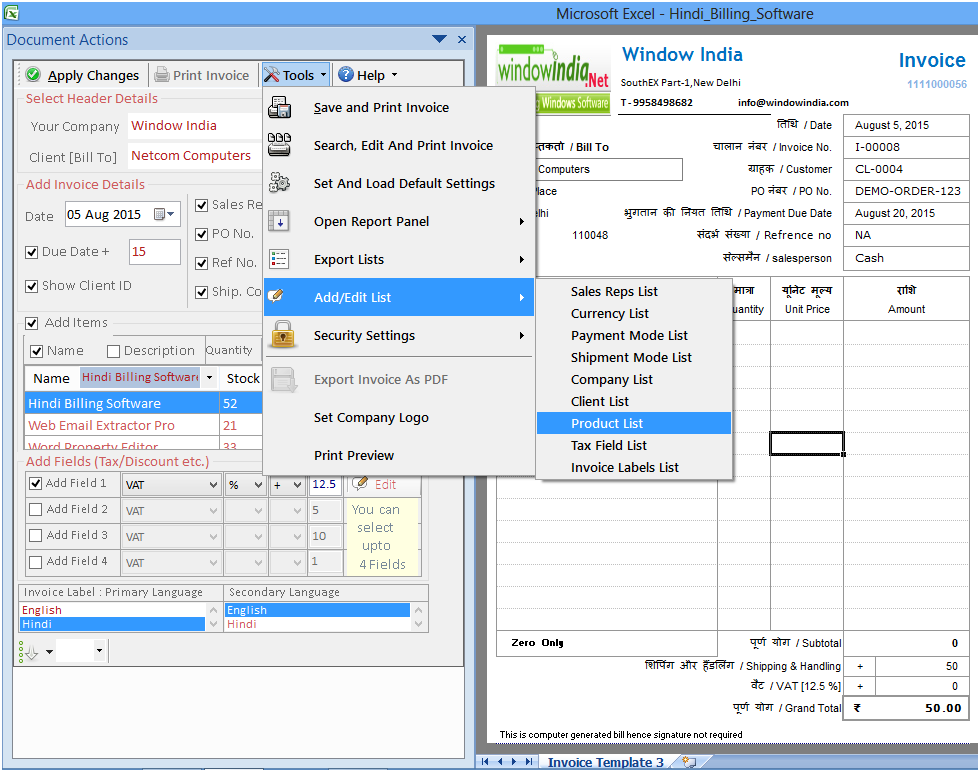
When user will click on that sub-option a new dialog box will appear where you can add or edit the list of Product.
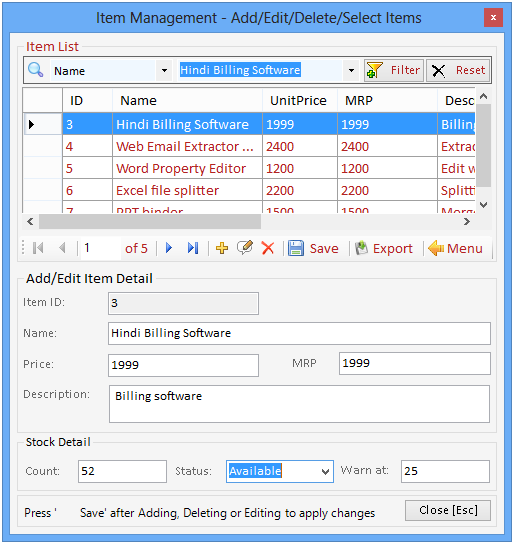
To add or edit Tax Field list user has to go to command "Tools" and choose the option Add/Edit List. The user has to choose the first sub-option given as "Tax Field" and click on it.
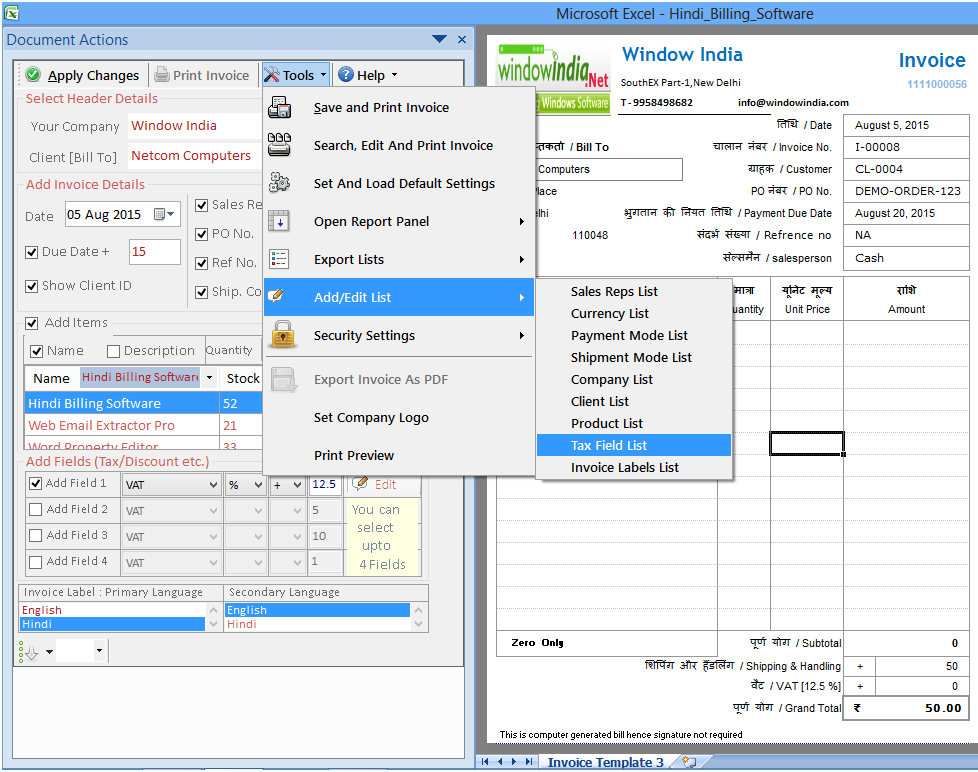
When user will click on that sub-option a new dialog box will appear where you can add or edit the list of Tax mode.
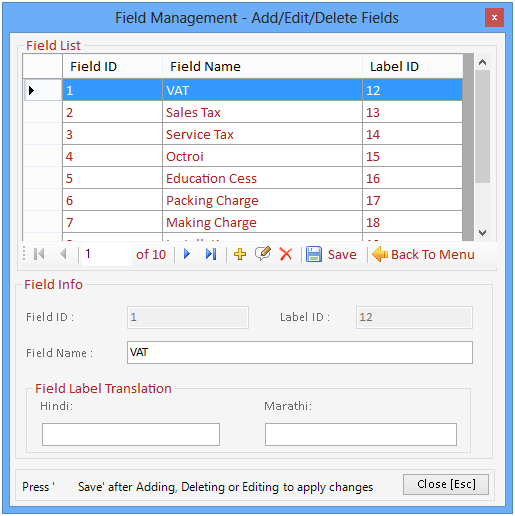
To add or edit Invoice Labels list user has to go to command "Tools" and choose the option Add/Edit List. The user has to choose the first sub-option given as "Invoice Labels" and click on it.
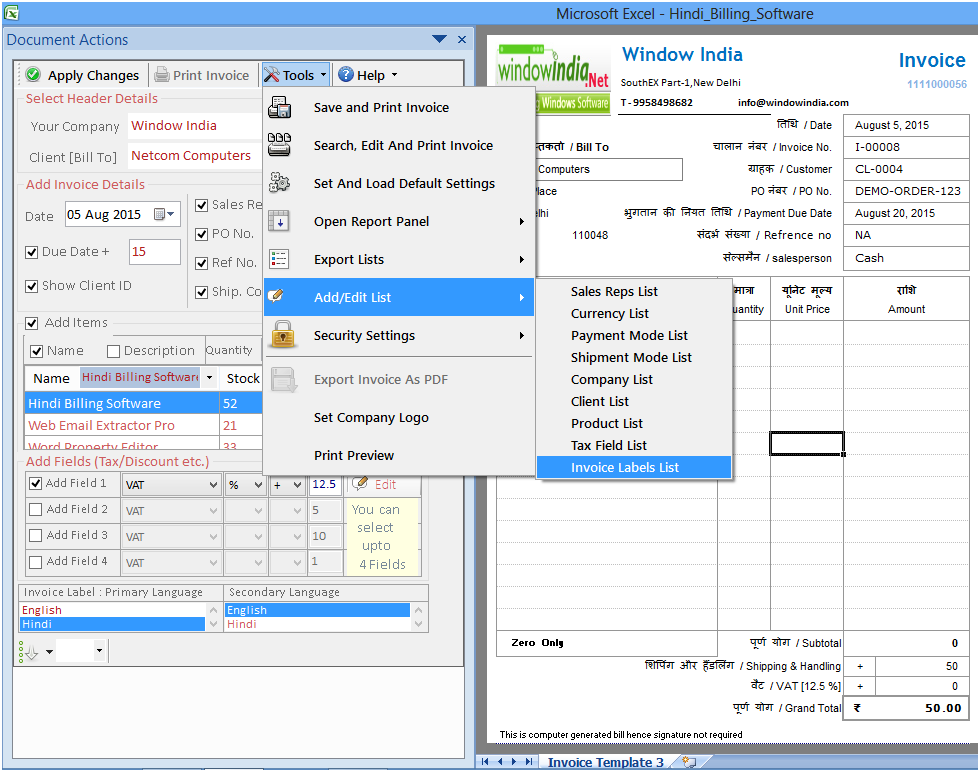
When user will click on that sub-option a new dialog box will appear where you can add or edit the list of Invoice label.
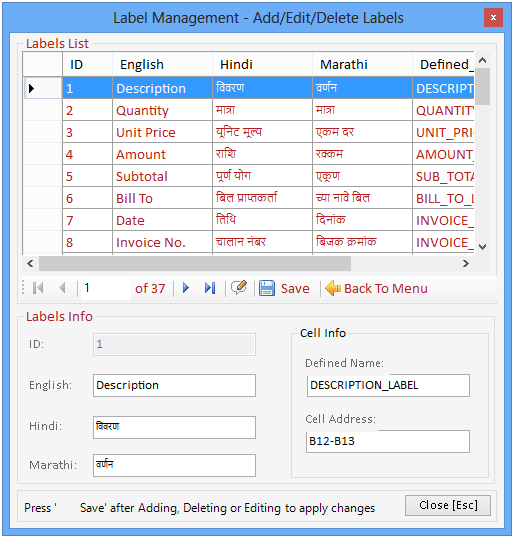
To change security settings user has to go to Tools command and click on the option "Security settings". Here he will get lot of sub-options which he can choose as per his need.
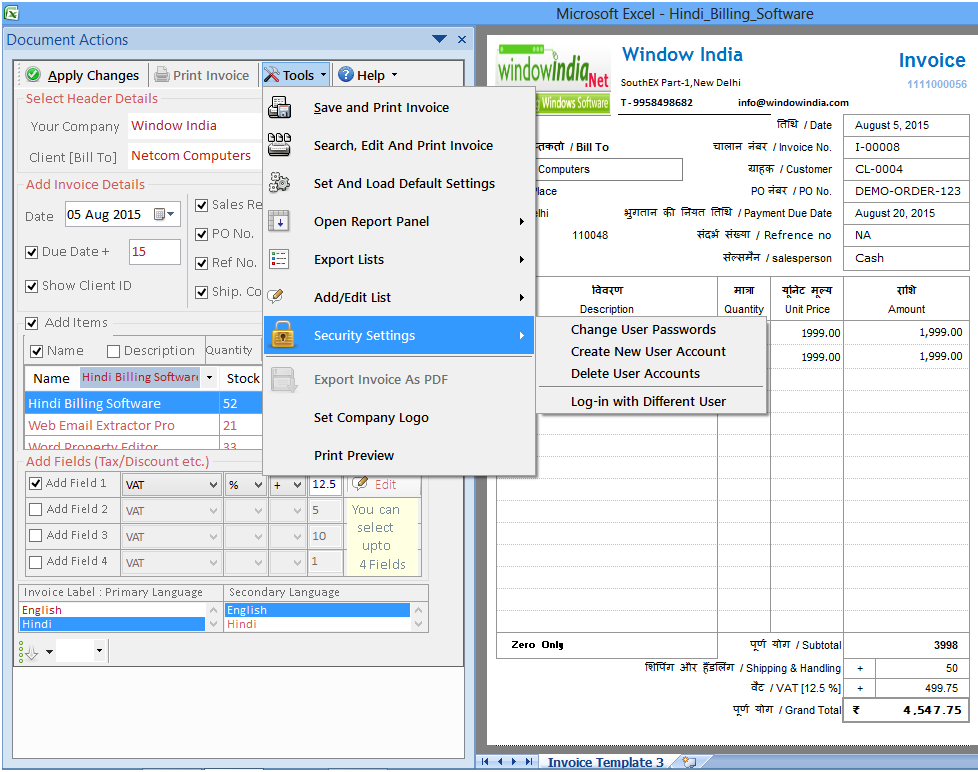
To change the user passwords user will have to go to tools and click on option "Security settings". Then he has to choose change user passwords to make changes.
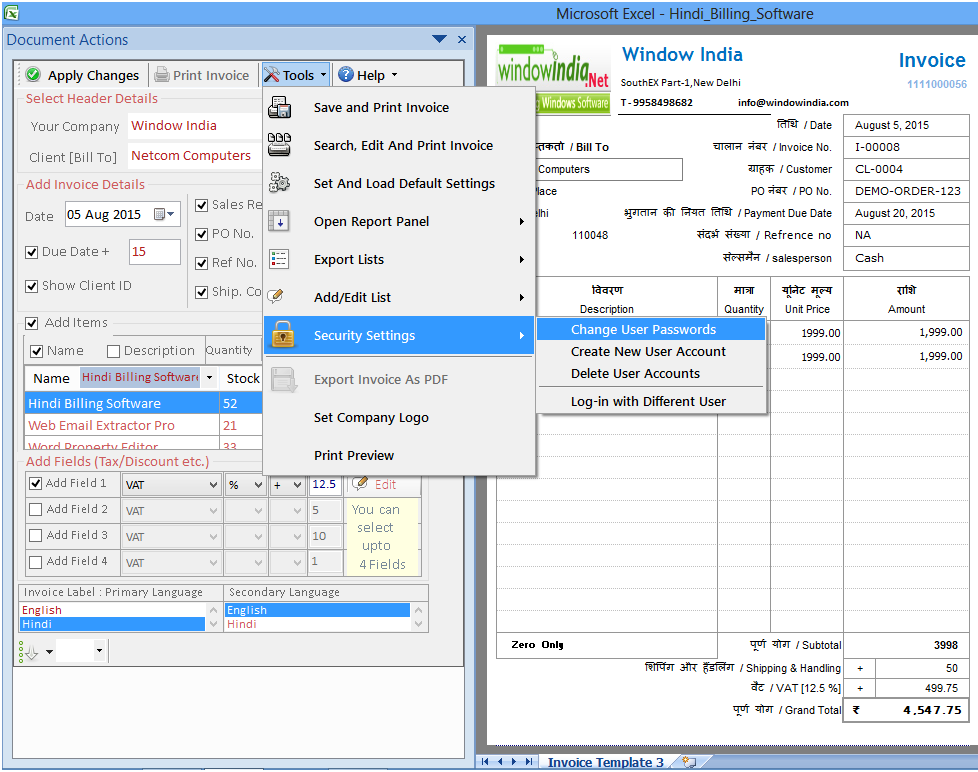
When user will click on this sub-option a new dialog box will appear. Here user can change password.
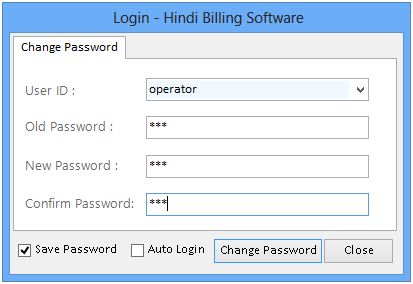
To create a new user you will have to go to tools command and choose option security settings. There will get a sub-option Create New User Account.
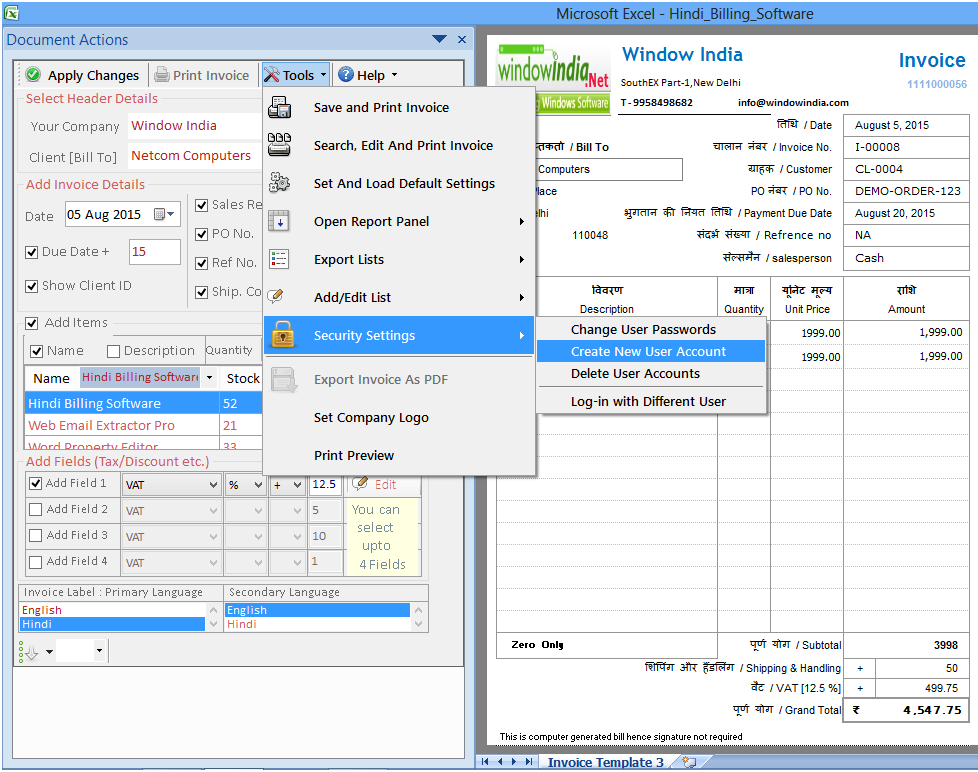
After clicking on the sub-option a dialog box will appear where user has to insert new user"s details. Remember that you need to the assign the level of access this user can go.
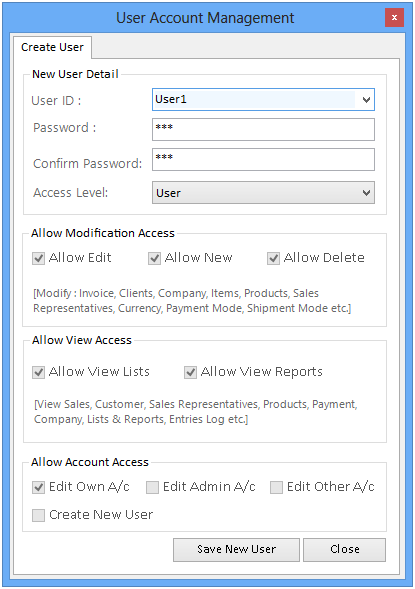
To delete user account user will have to click on command "Tools" and choose the option "Security settings". User has to choose sub option "Delete User Account" appeared in the list.
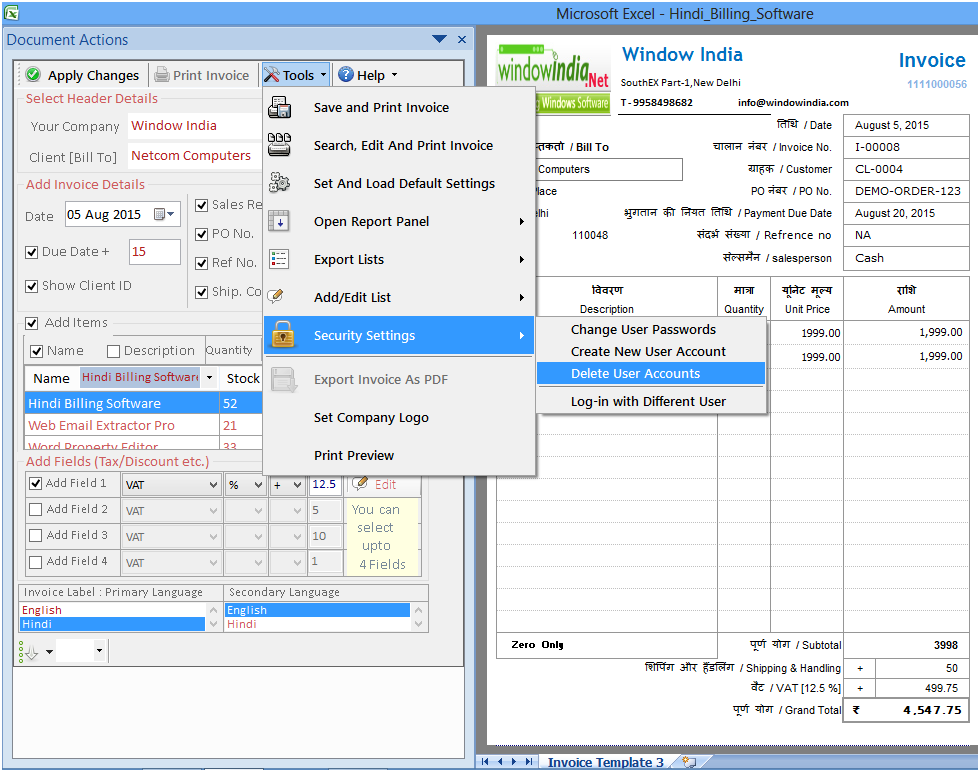
When user will click on that sub-option a new dialog box will appear with the list of user names. He has to choose one and go to command "Delete Selected User".
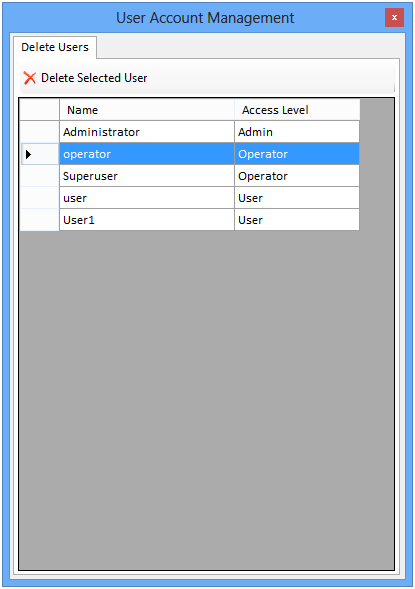
To log –in with different user you will have to go to tools and select the option Security Settings. There you will get a sub-option as "Log-in with different User".
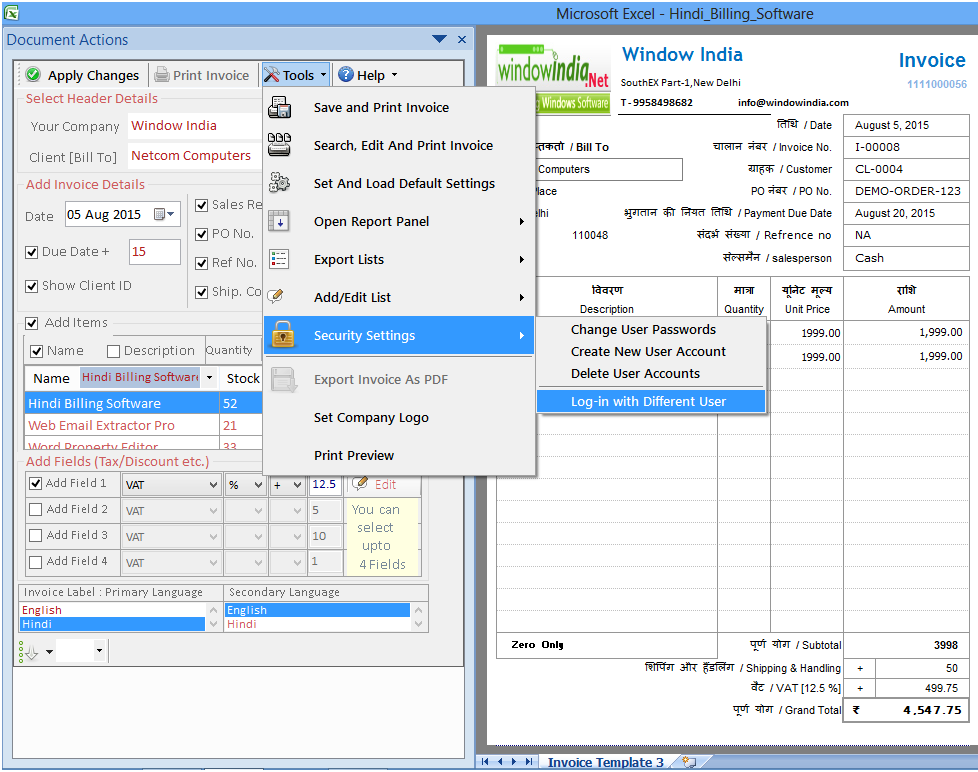
After user clicks on that sub-option he will see a new dialog-box on the screen. User has to log-in with the new ID and password.
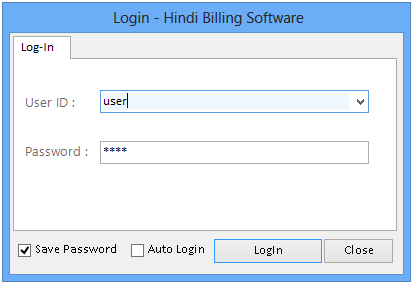
To Export the invoice in PDF format user has to go to tools command and click select the option "Export Invoice as PDF".
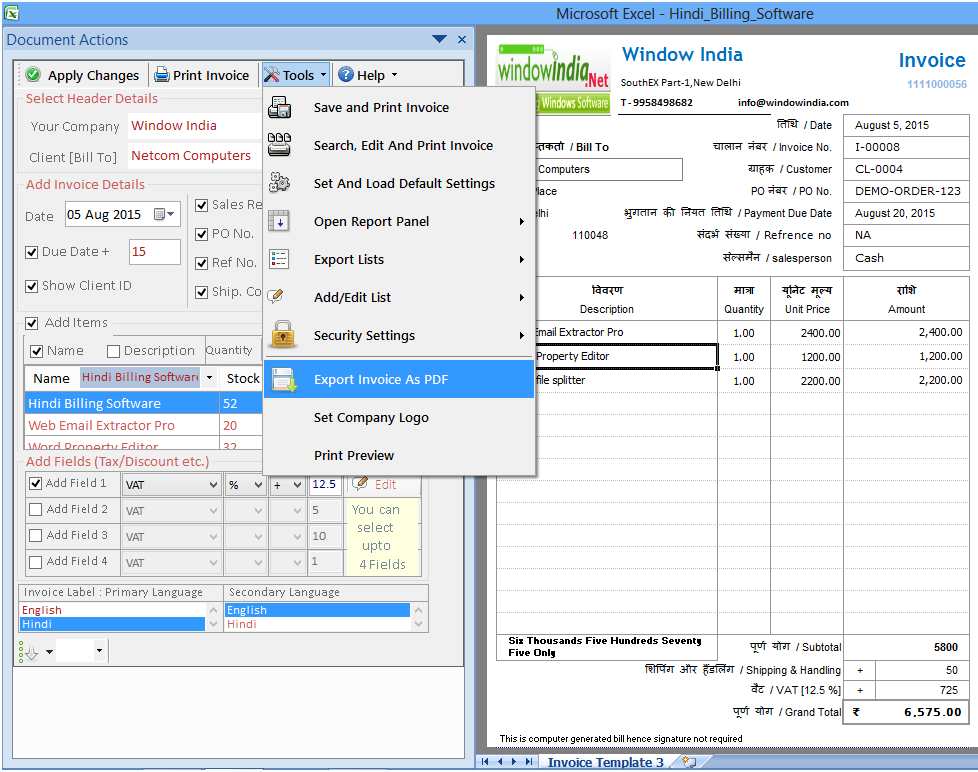
When user will click on the option a dialog will show on the screen. Here user has to select the default folder where the converted PDF format will be saved. Then click on Export to begin.
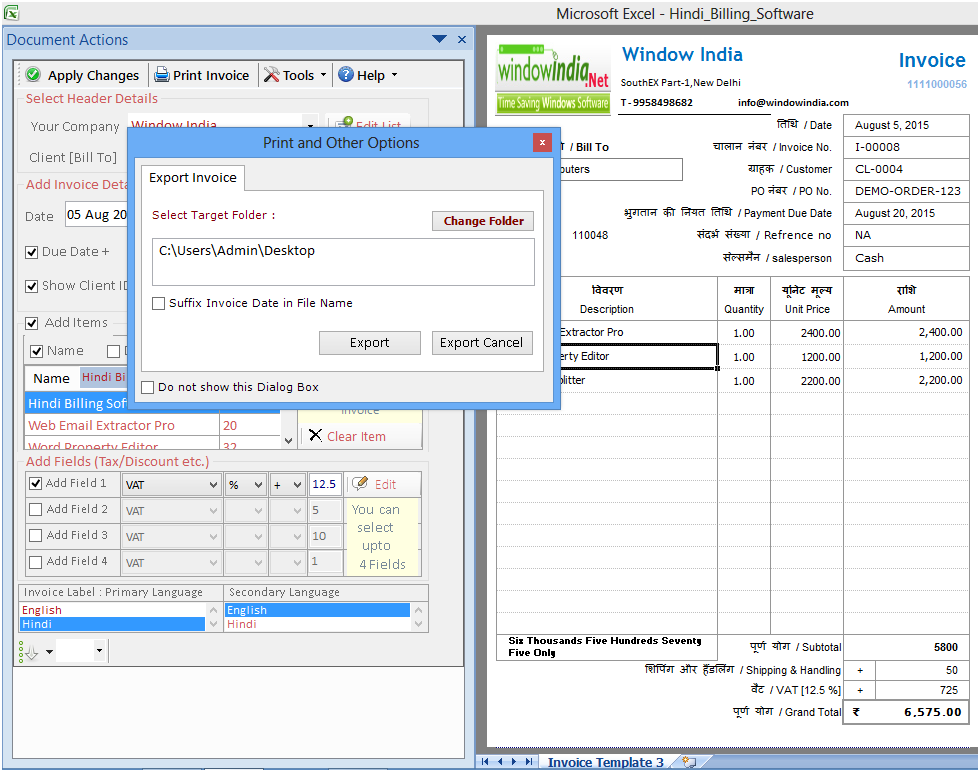
To set the company logo user has to go to the left panel of the main screen. Click on "Edit List" given in front of "Your Company" column under "Select Header Details".

After user clicks on that command a dialog box will come on the screen. User has to click on command "Browse" given adjacent to "Logo Path" and choose the logo from the folder where he has saved it.
To change the template of the invoice user has to click on "Status" command given below in the left panel.
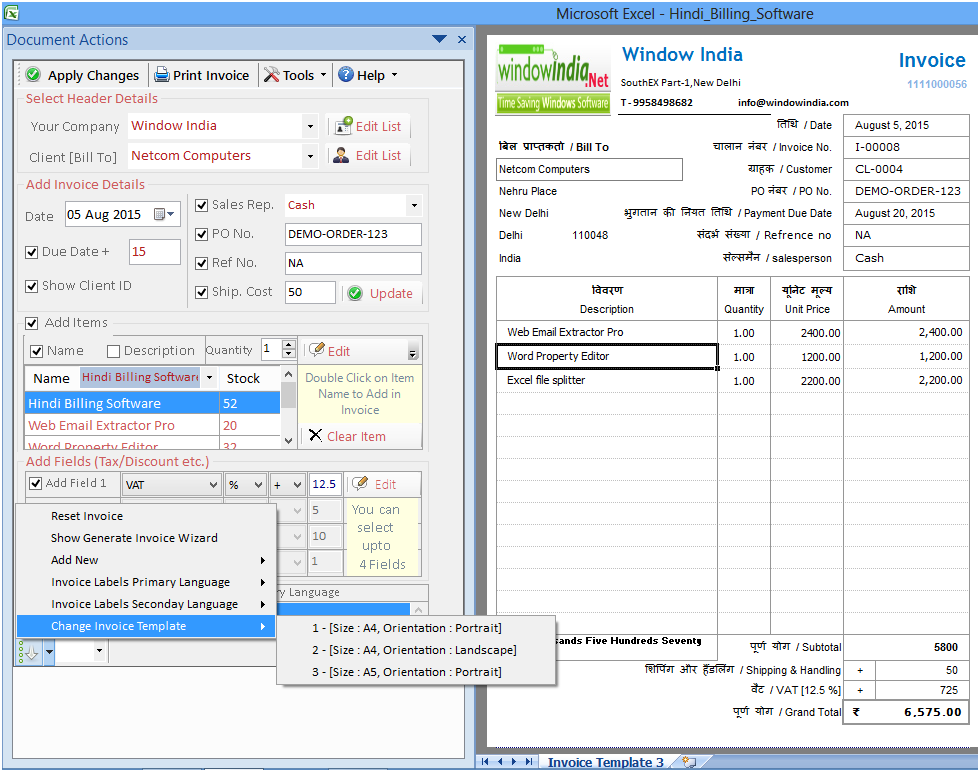
When user will click on that command they will see options appearing in
which one would be "Change Invoice
Template". In this option there will be three sub
options-
-Size A-4 Orientation Portrait
-Size A-4 Orientation Landscape
-Size A-5 Orientation Portrait.
How to change Invoice template in Size A-4 Orientation
Portrait?
To change the Invoice template into Size A-4 Orientation Portrait user
has to go to Status command given below in
the left panel of the main screen. There he has to choose option
"Change Invoice Template" and then
the sub-option Size A-4 Orientation Portrait.
After user will click on sub-option "Size A-4 Orientation
Portrait" the invoice will appear like
this.
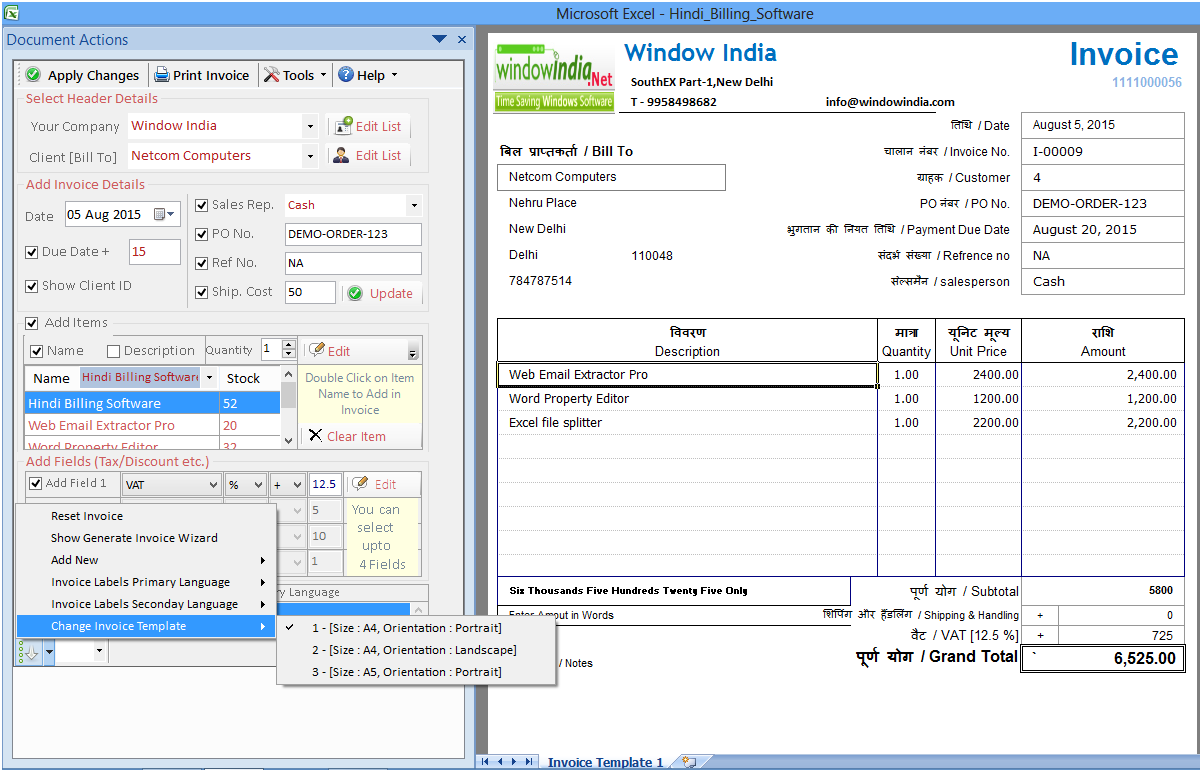
After user will click on sub-option "Size A-4 Orientation Landscape" the invoices will appear like this.
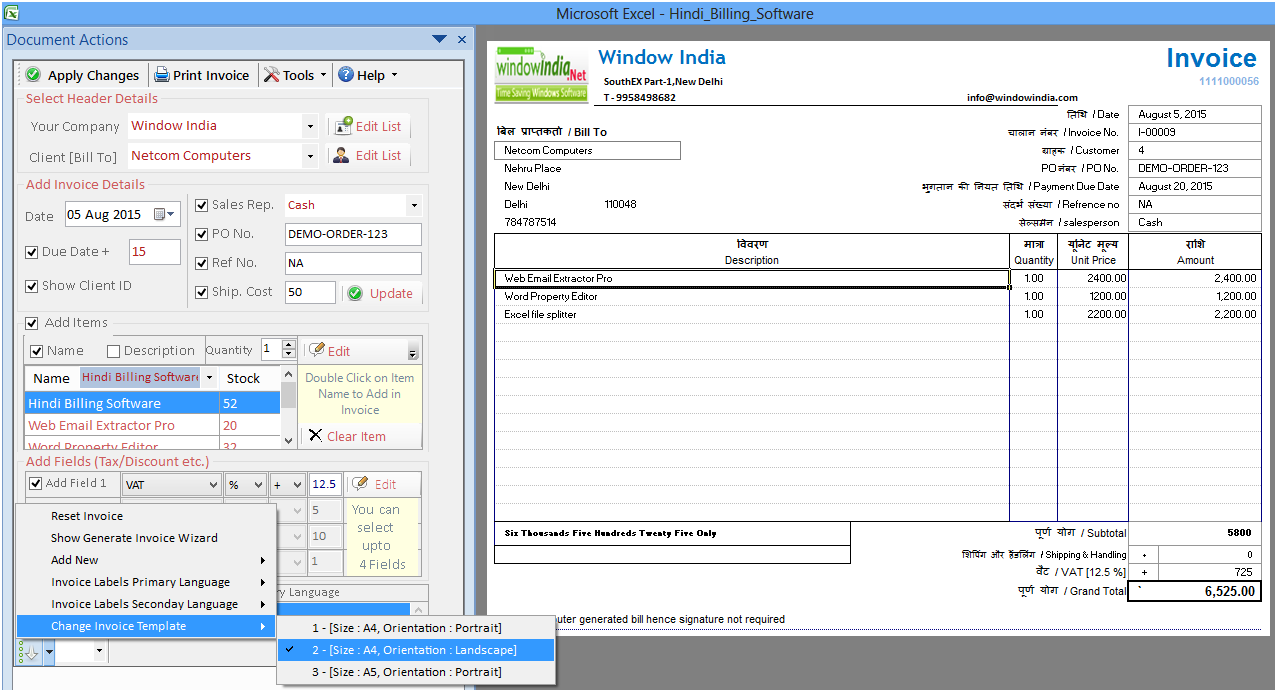
After user will click on sub-option "Size A-5 Orientation Portrait" the invoices will appear like this.
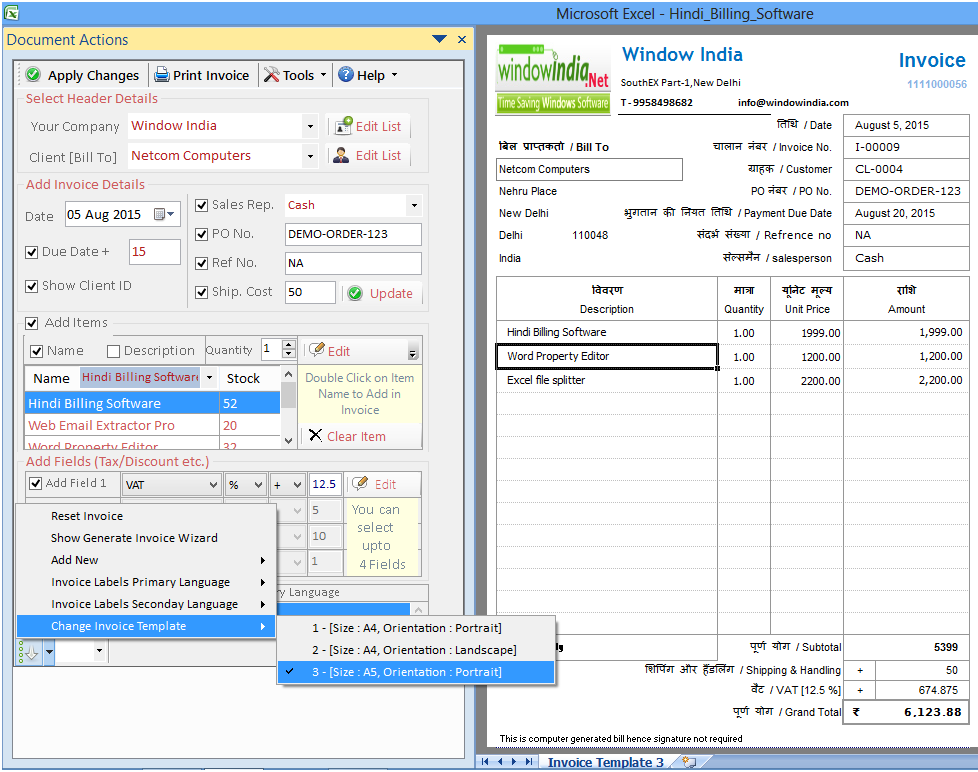
To reset Invoice user has to click on Status command below and choose the option Reset Invoice on the top of the list. After you click you will see a new invoice will appear on the Right hand side of the panel of the user.
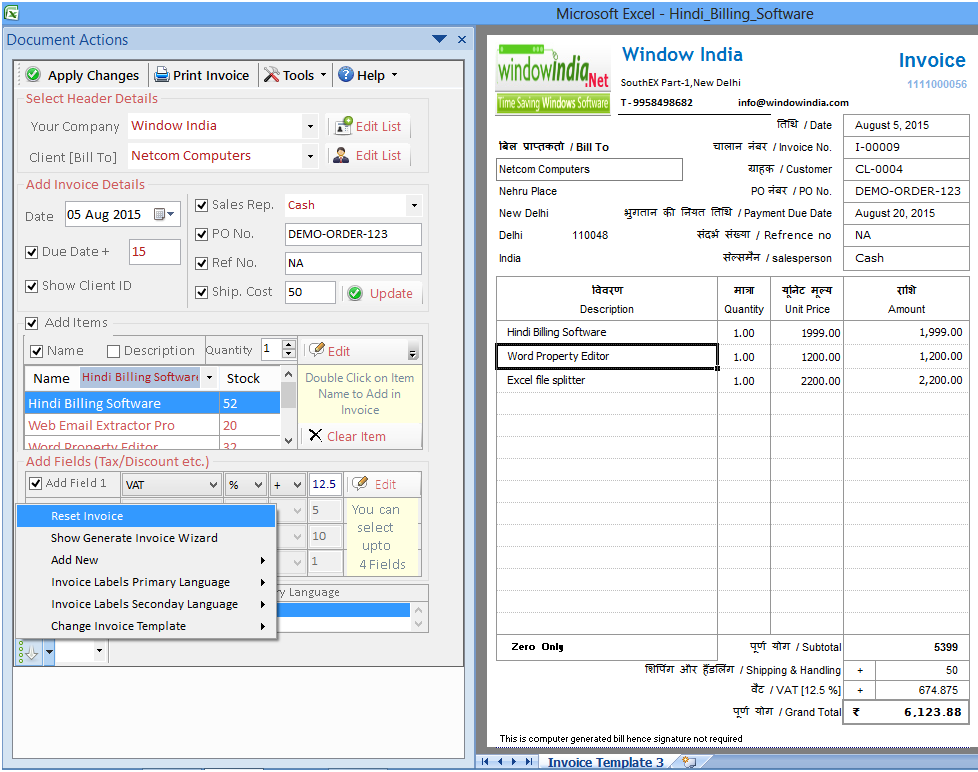
To change language of Invoice user has to go to column "Invoice Label: Primary Language" "Secondary Language" below Tax fields at the right hand side panel of the main screen and choose the primary and secondary language.
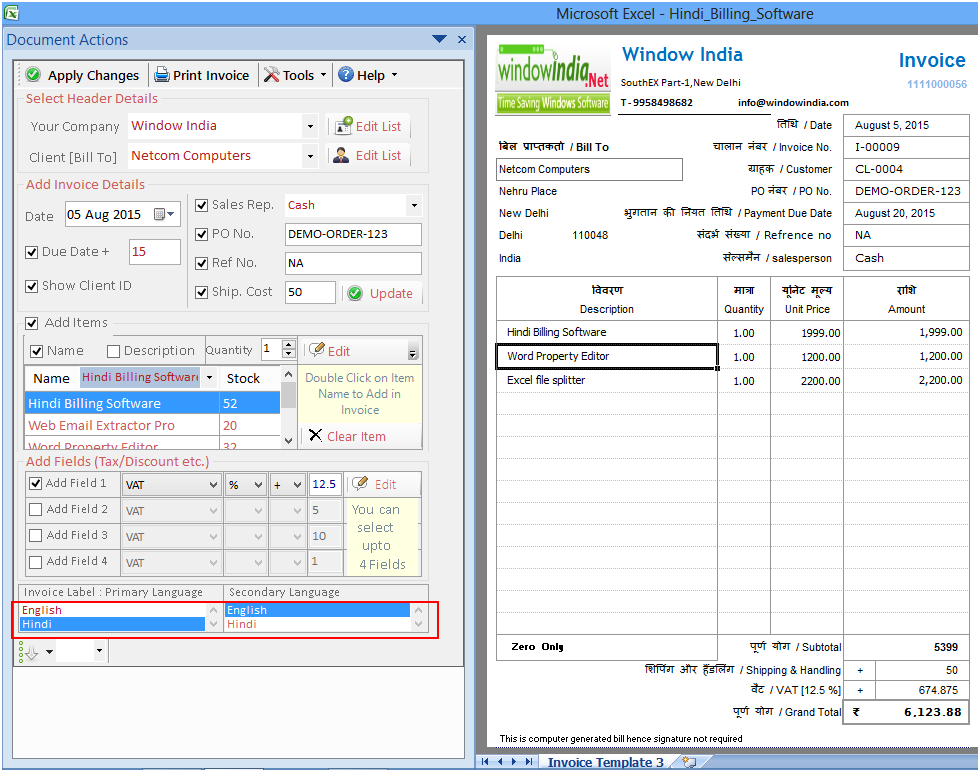
To check the print preview even before the Invoice is generated user has to go to Tools command given above and click it. In the list of options you will see Print Preview at the last. Click on it to see the preview.