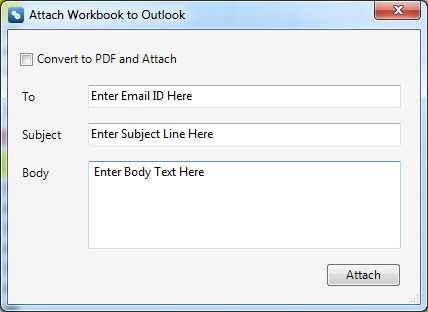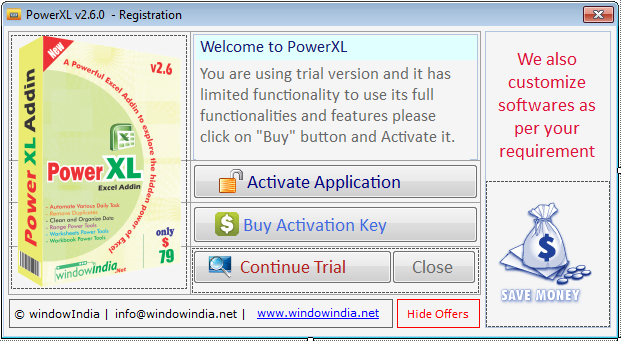

There is many Options in Power XL software given Below. To apply First select the command and then press Run Command button to aaply. After apply the command undo is not possible thats mean that the undo command is not working.
Note: You have to need .Net Framework 4.0 in your system and Visual Studio (VSTO) Run Time. If these software is not installed in your system the Power XL software not working properly. The .Net Framework 4.0 is automatically installed to your system if it is not installed in your system but you have to download
Visual Studio (VSTO) software for 64bit window from given link below.
Download Visual Studio (VSTO)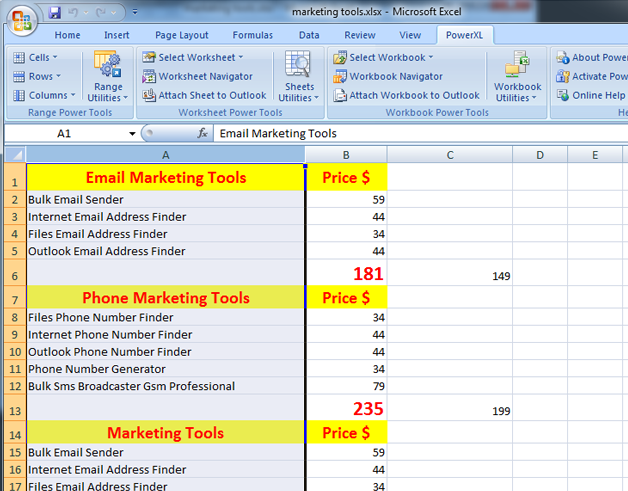
There is many Options in Change Case given Below
lower case
This tool is used to convert all text of selected cells into Lower
case.
Example:
Macro, EXCEL >> macro, excel
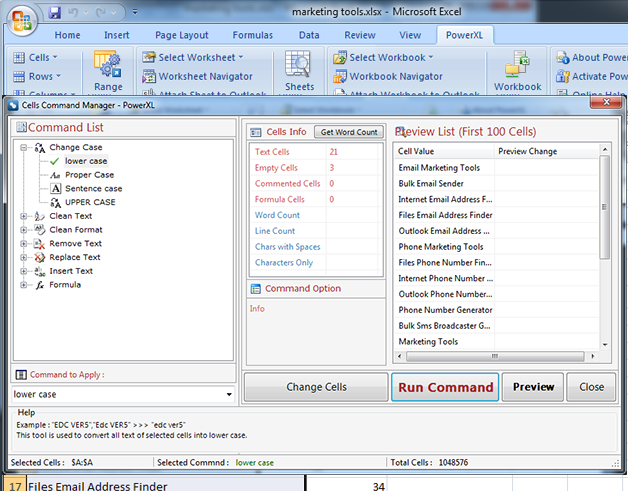
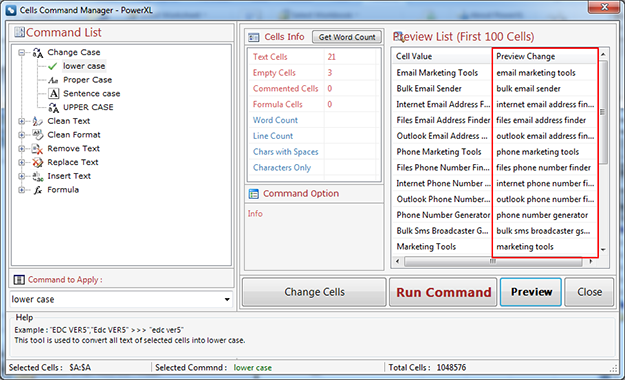
This tool is used to convert all text of selected cells into Lower
case.
Example:
Macro, EXCEL >> macro, excel
This tool is used to convert all text of selected cells into Proper case.
Capitalize first character of each word in
selected cells.
Example:
marketing tools >> Marketing Tools
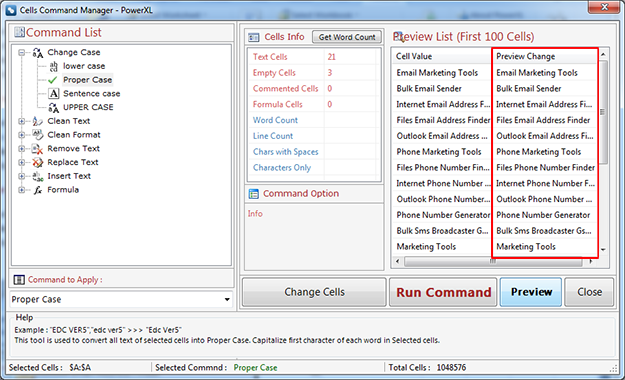
This tool is used to convert all text of selected cells into Sentence case.
Capitalize first character of first word
in selected cells.
Example:
marketing tools >> Marketing tools
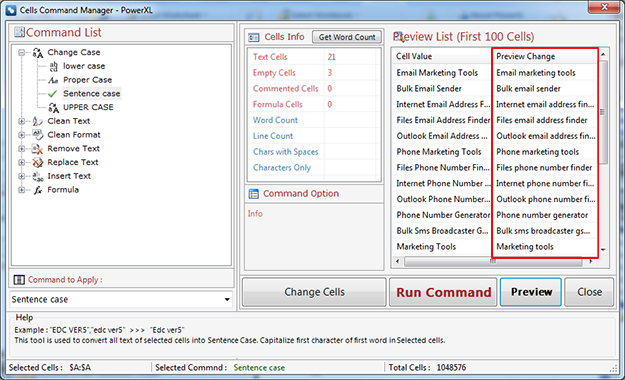
This tool is used to convert all text of selected cells into AllCaps.
Example:
marketing tools >> MARKETING TOOLS
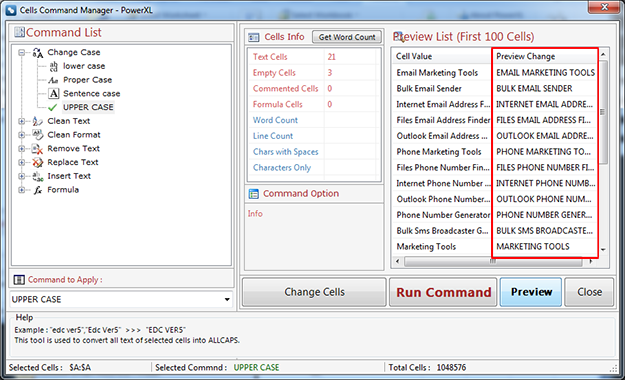
There is many Options in Clean Text given Below
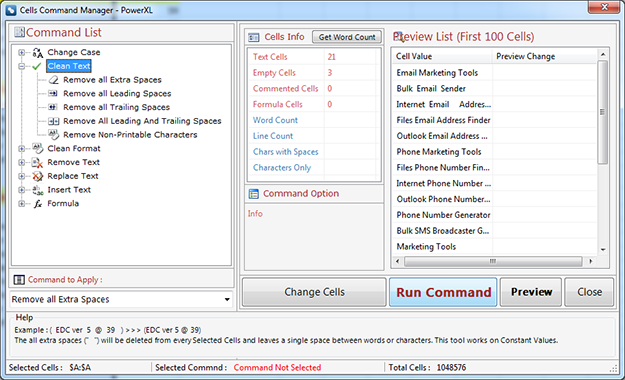
he all extra sapces (" ") will be deleted from every selected cells and
leaves a single space between words or
characters. This tool works on Constant values.
Example:
( EDC ver 5 @ 39 ) >> (EDC ver 5 @ 39)
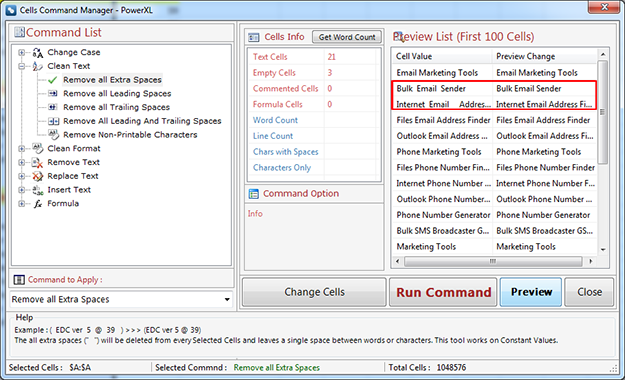
The all Leading sapces (" ") will be deleted from every selected cells.This
tool works on Constant values and
Formulas can be skipped or calculated to their Constant values before
deletion.
Example:
( EDC ver 39 ) >> (EDC ver 39 )
The all Trailing sapces (" ") will be deleted from every selected cells.This
tool works on Constant values and
Formulas can be skipped or calculated to their Constant values before
deletion.
Example:
( This is best Excel Addins ) >> ( This is best Excel Addins)
The all Leading and Trailing sapces (" ") will be deleted from every selected
cells.This tool works on Constant
values and Formulas can be skipped or calculated to their Constant values
before deletion.
Example:
( This is best Excel Addins ) >> (This is best Excel Addins)
This command is used to remove all non-printable characters like paragraph,
line break, section, tab, non-width
joiner and other non visible characters from selected cells.
Example:
Paragraph, Return Carriage, Tab and Section Mark
There is many Options in Clean Format given Below
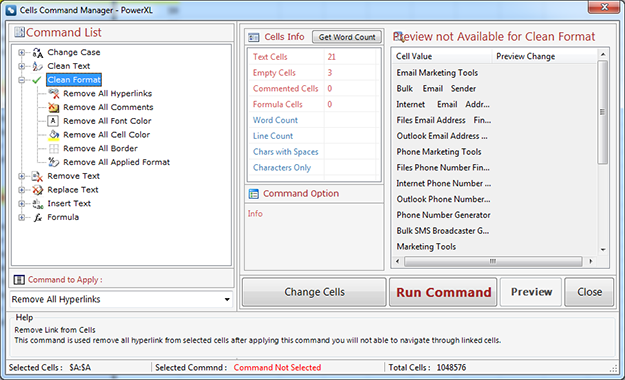
Remove Links from cells.
This command is used to remove all hyperlink from selected cells after
applying this command you will not able to
navigate through linked Cells.
Remove Comment Box from cells.
This command is used to remove all comments from selected cells. Comment box
will not appear after applying this
command on hover of mouse pointer on cells.
Remove all Forecolor of Text in cells.
This command is used to remove all forecolor and apply automatic or black
color to the text of Selected Cells.
Remove Background Color of cells.
This command is used to remove all bg color of Selected Cells.
Remove all borders from cells.
This command is used to remove all applied border from selected cells.
Remove all borders from cells.
This command is used to remove all applied border from selected cells.
There is many Options in Remove Text given Below
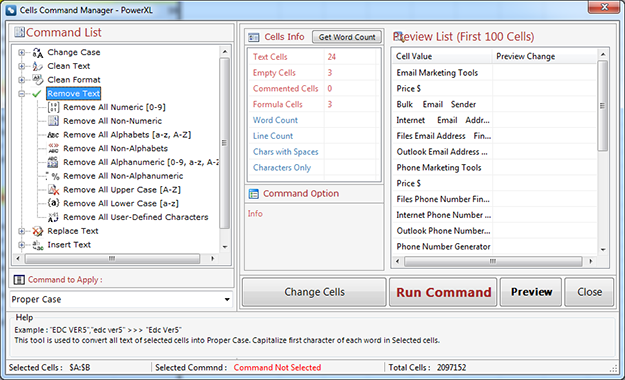
Only numbers (0-9) will be deleted from every Selected Cells and leaves only
alphabet_other characters. This tool
works on Constant values and Formulas can be skipped or calculated to their
constant values before deletion.
Example:
(EDC ver@ 39) >> (EDC ver@)
This command is used to remove all non-numeric characters from selected
cells. It will leave only numeric
characters[0-9].
Example:
EDC ver5@39 >> 539
Only alphabet (a-z/A-Z) will be deleted from every Selected Cells and leaves
only numbers_other characters. This tool
works on Constant values and Formulas can be skipped or calculated to their
constant values before deletion.
Example:
(EDC ver 5@39) >> (Â 5@39)
his command is used to remove all non-alphabet characters from selected
cells. It will leave only alphabet
characters[A-Z] and [a-z].
Example:
EDC ver5@39 >> EDC ver
Only alphabet and numeric (a-z/A-Z/0-9) will be deleted from every Selected
Cells and leaves only special
characters_other characters. This tool works on Constant values and Formulas
can be skipped or calculated to their
constant values before deletion.
Example:
(EDC ver 5@39) >> (Â @)
This command is used to remove all non-alphanumeric characters from selected
cells.
Example:
(EDC ver@ 39) >> EDCver39
Remove all Upper Case [A-Z]
Only Allcaps (A-Z) will be deleted from every Selected Cells and leaves only lower case characters, numbers_other characters. This tool works on Constant values and Formulas can be skipped or calculated to their constant values before deletion. Example: (EDC ver@ 39) >> ( ver@ 39)
Remove all Lower Case [a-z]
Only lower case (a-z) will be deleted from every Selected Cells and leaves
only Allcaps characters, numbers_other
characters. This tool works on Constant values and Formulas can be skipped
or calculated to their constant values
before deletion.
Example:
(EDC ver@ 39)>>(EDC @ 39)
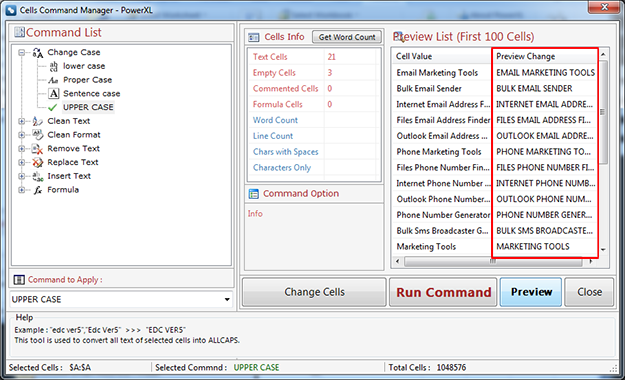
User can define any characters (numbers, alphabet, special chars, accented
chars etc.) to delete from every Selected
Cells. This tool works on Constant values and Formulas can be skipped or
calculated to their constant values before
deletion.
Example:
User defines "(@)" chars to delete from "(EDC ver5@ 39)" result will be EDC
ver5 39
There is many Options in Replace Text given Below
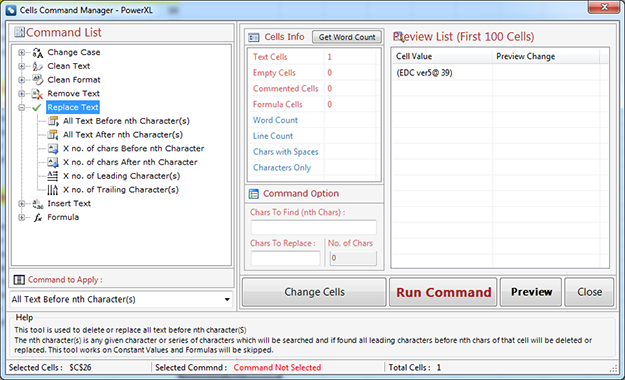
This tool is used to delete or replace all text before nth
character(s).
The nth character(s)
is any given character or series of characters which will be searched and if
found all leading characters before nth
chars of that cell will be deleted or replaced. This tool works on Constant
values and Formulas can be skipped.
There is many Options in Insert Text given Below
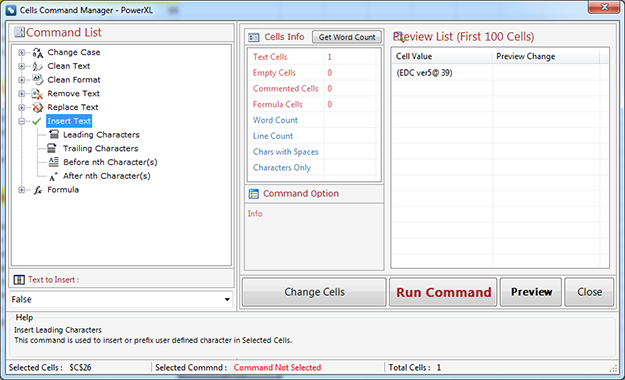
Insert Leading Characters
This command is used to insert or prefix user defined character in Selected
Cells.
Insert Trailing Characters
This command is used to insert or prefix user defined character in Selected
Cells.
Remove Rows Conditionally
This command allows to remove rows on specific conditions. It consists of
many predefined conditions to help clean
and Organize Data.
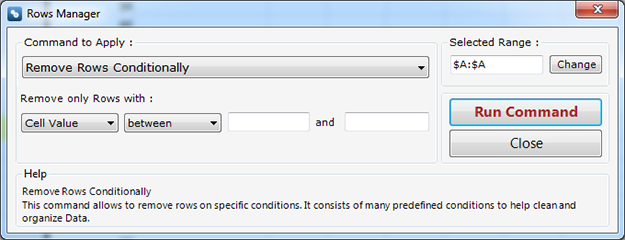
Remove Empty Rows
This command is used to delete all empty rows or cell entries from selected
range.
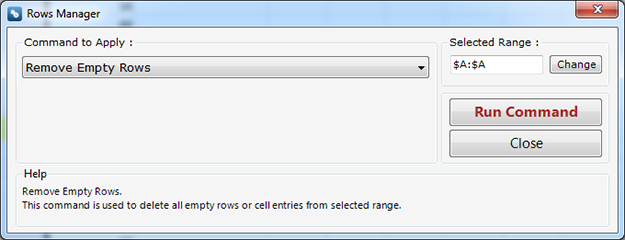
Remove Duplicate Rows keep First
This command is used to delete all duplicates but keep first entry from
selected range.
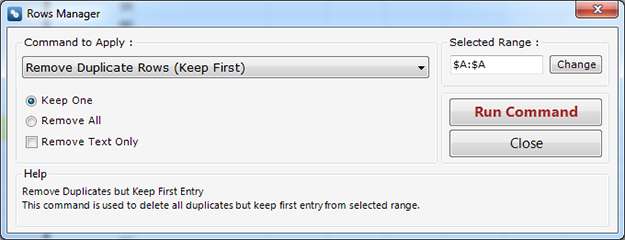
This command allows to remove all empty column from selected range.
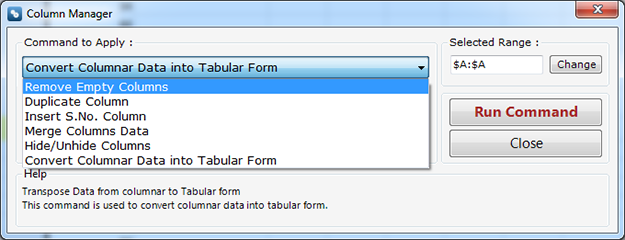
This command allow the user to convert columnar data into tabular Form.
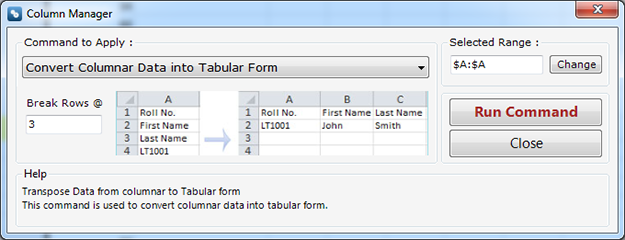
Sheets Utilities
There are many command to use in this utilities. you can see this in image
given below select option from dropdown
list.
Remove all Empty Sheets
This command is used to remove all empty sheets from active workbook.
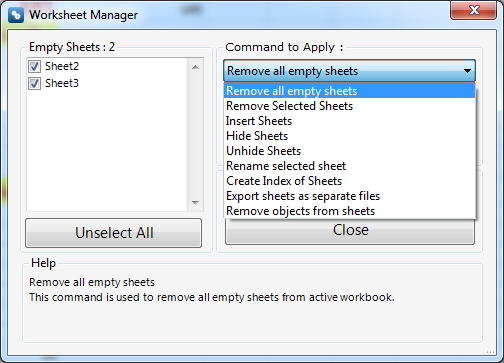
Remove all Empty Sheets from workbooks
This command is used to remove all empty sheets from selected workbooks
which are currently opened in excel.
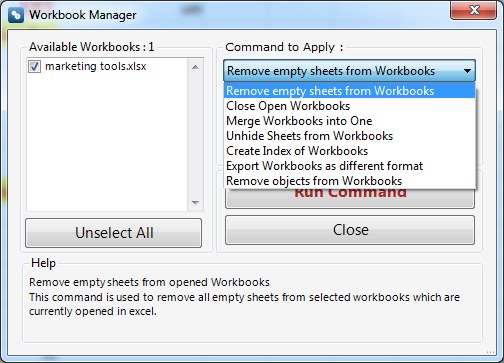
With this option you can attach your active excel sheet configered to mail Id. If you select the given check box then the active sheet should be converted into PDF.
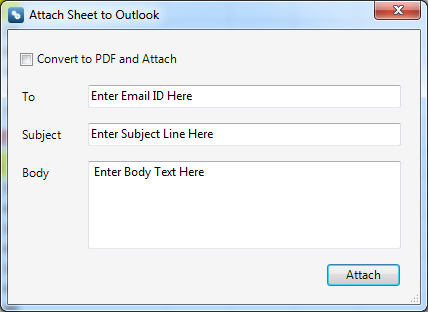
With this option you can attach your selected workbooks which are currently opened in excel configered to mail Id. If you select the given check box then the active workbook should be converted into PDF.