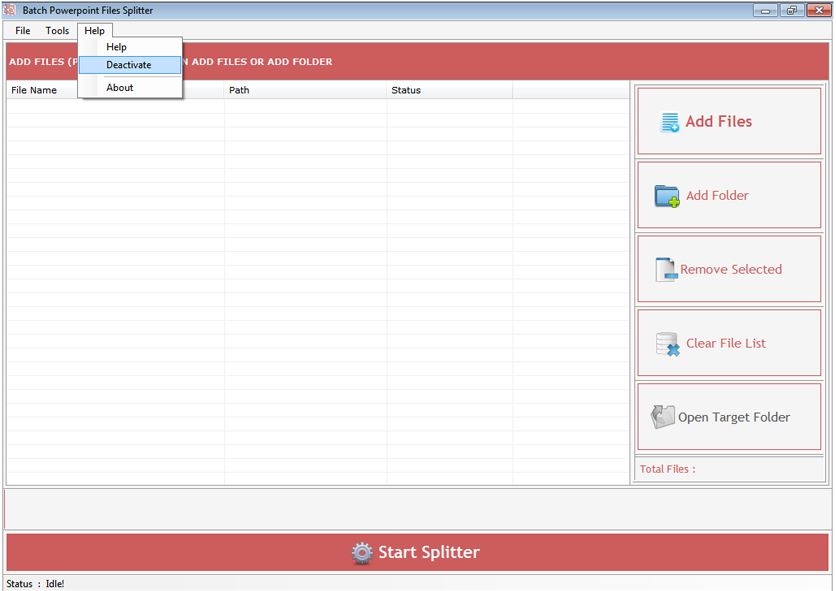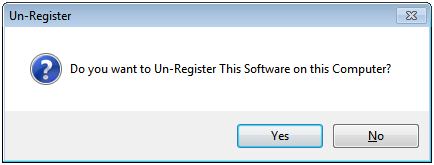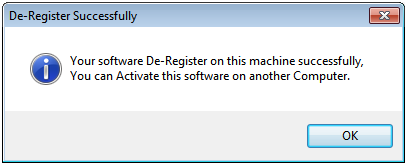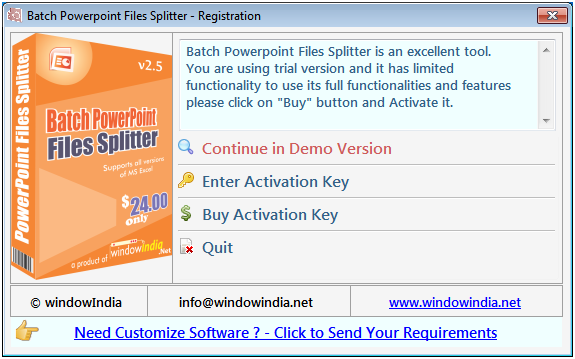
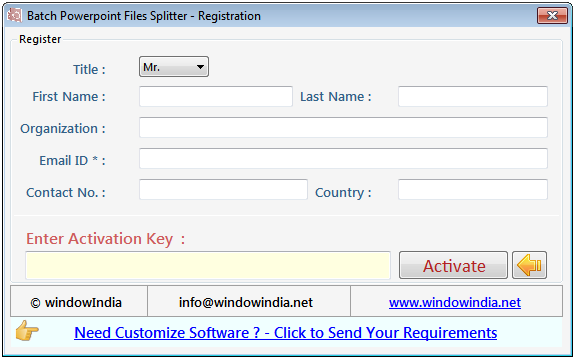
Step 1: Add Files (.ppt, .pptx).
Add Files - In this step you can add MS PowerPoint files like .ppt, .pptx. You need click on "Add file" and a dialogue box of files will be shown from where you can select the files. You can also select a whole consisting of word files by clicking on "Add Folder".
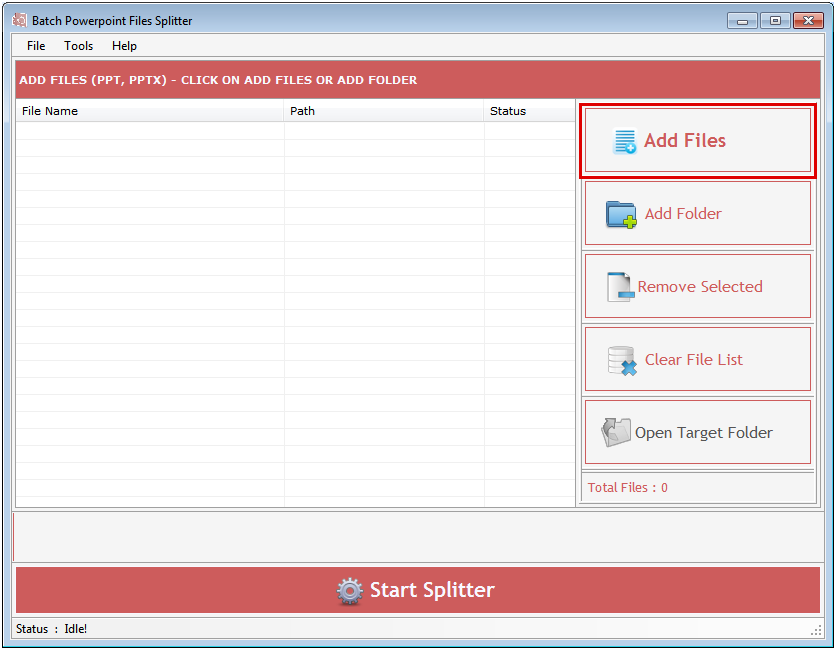
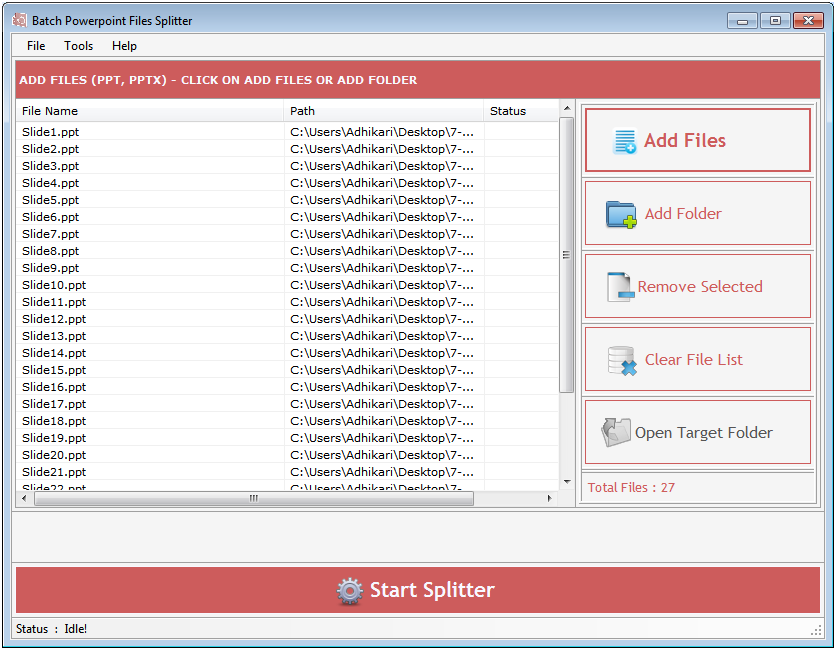
Click on "Start Splitter" button to split all the slides into one file. After clicking on start button file folder option will open and you can change or browse the output folder location to save the processed files.
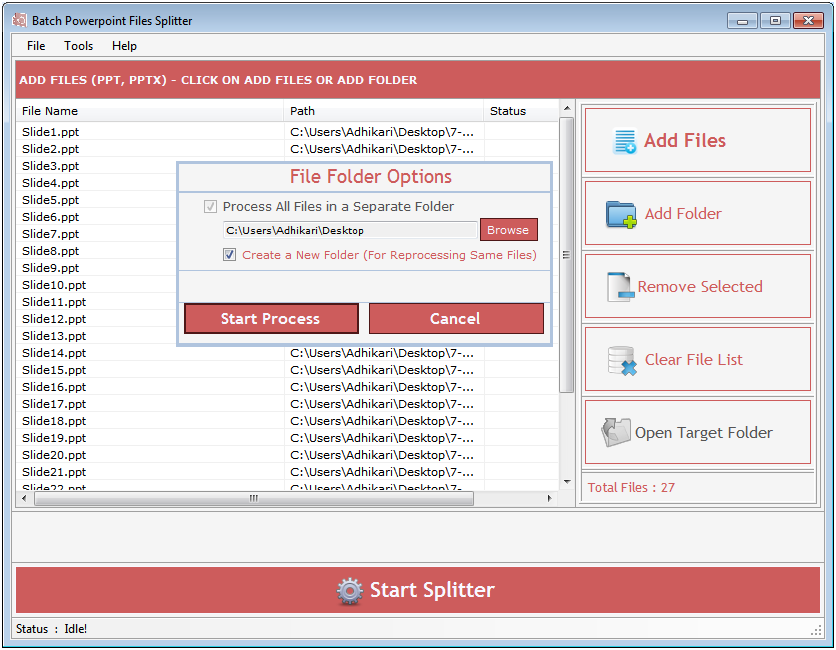
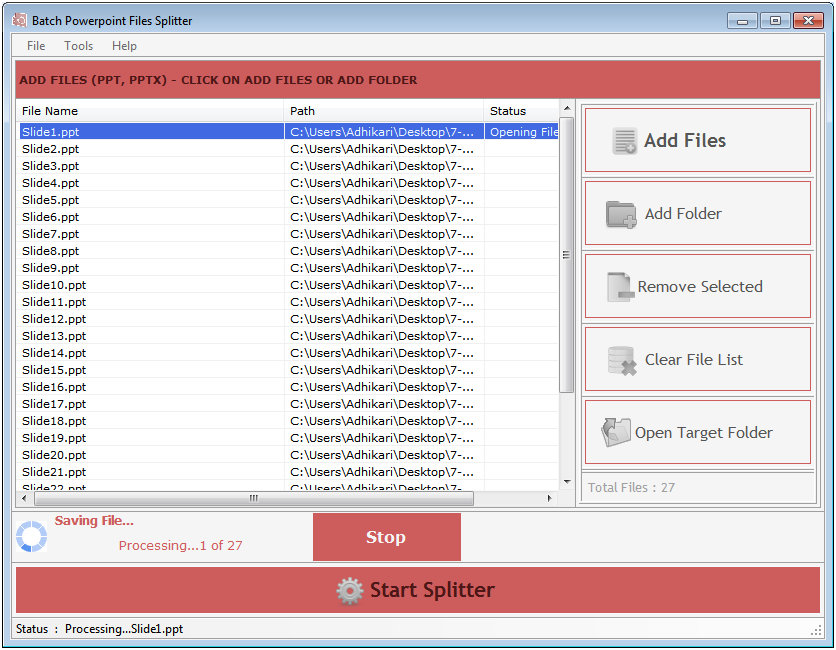
Go to Help Menu. Now click on Deactivate option.
Step 1 : Deactivate from current PC.
Step 2 : Install the software on new PC and Register it
with same Activation Key.