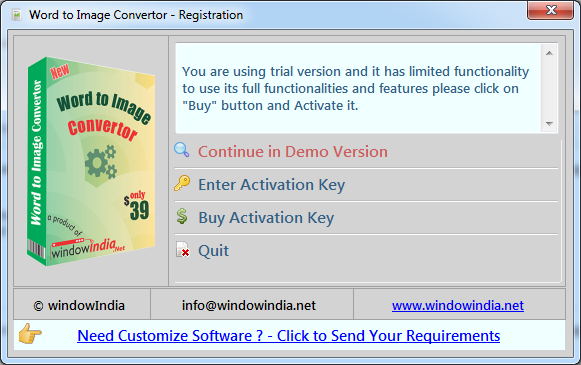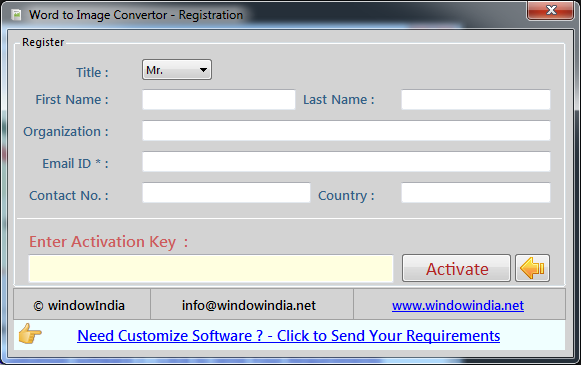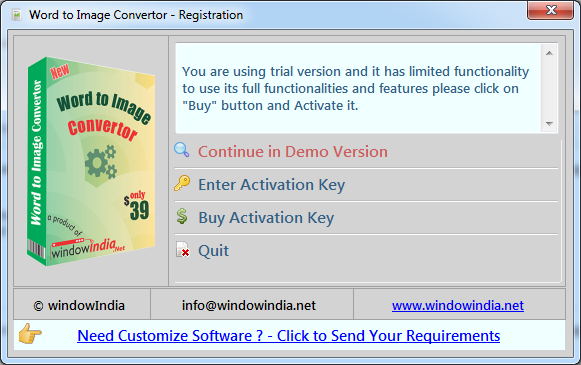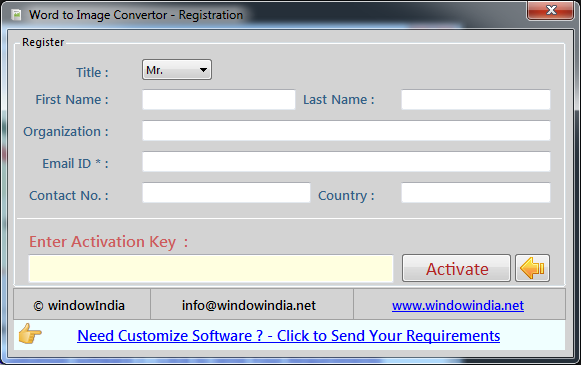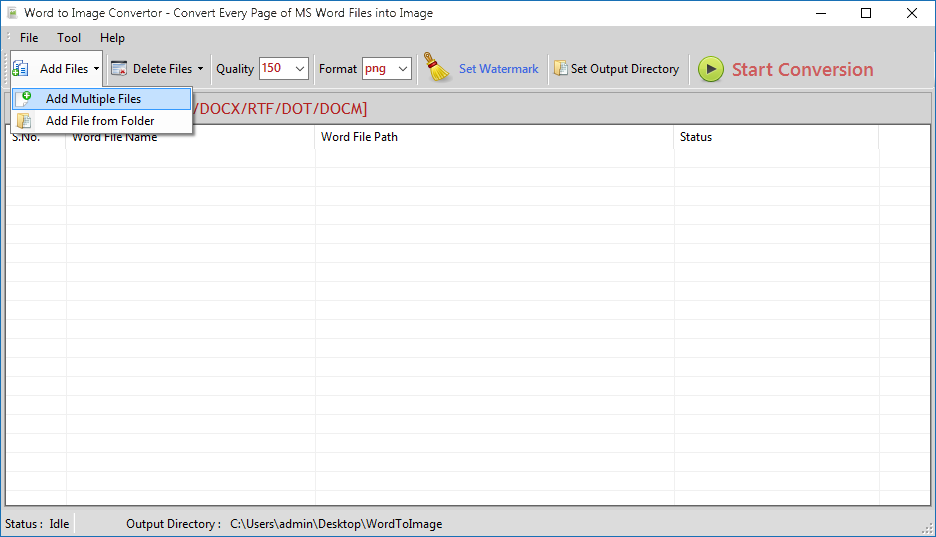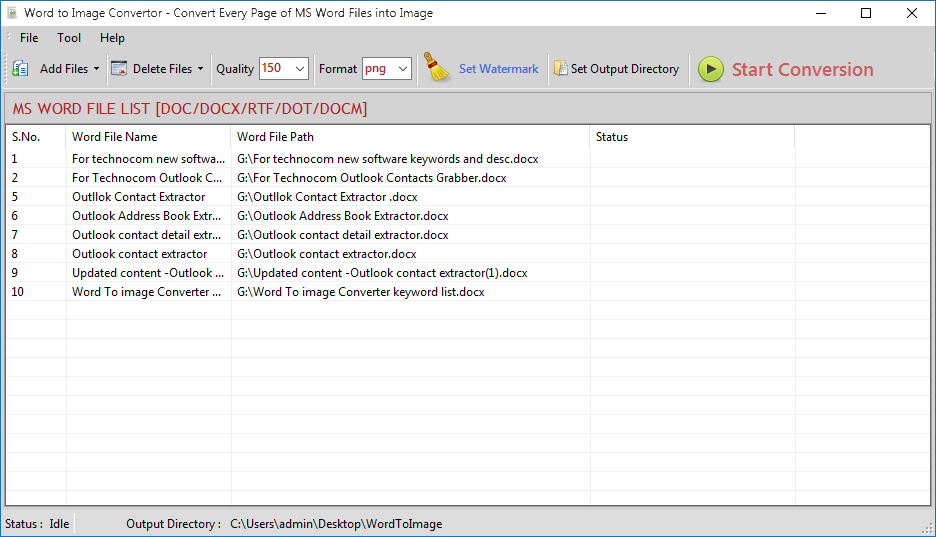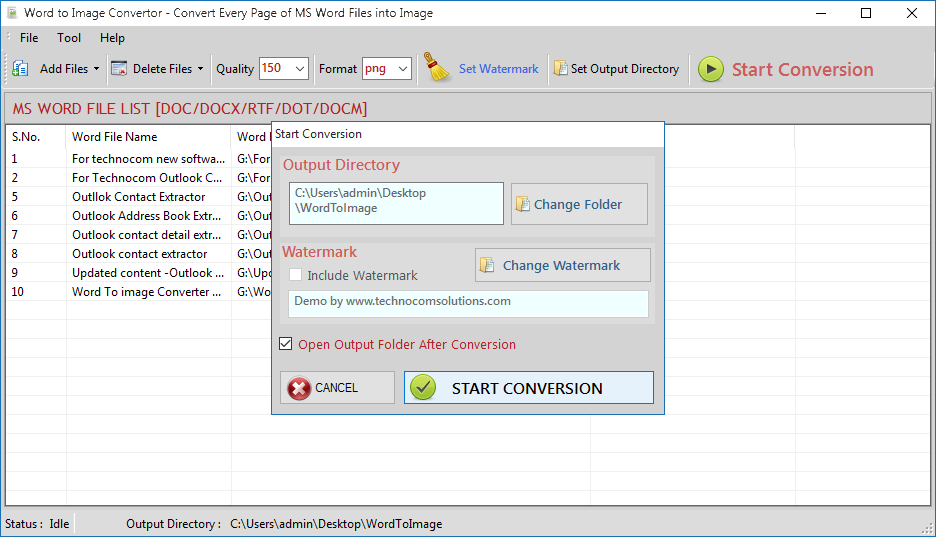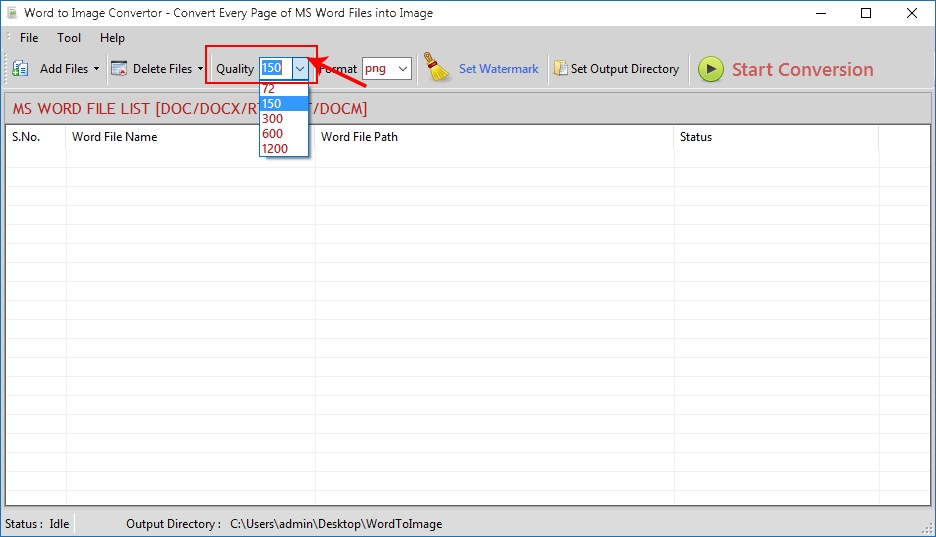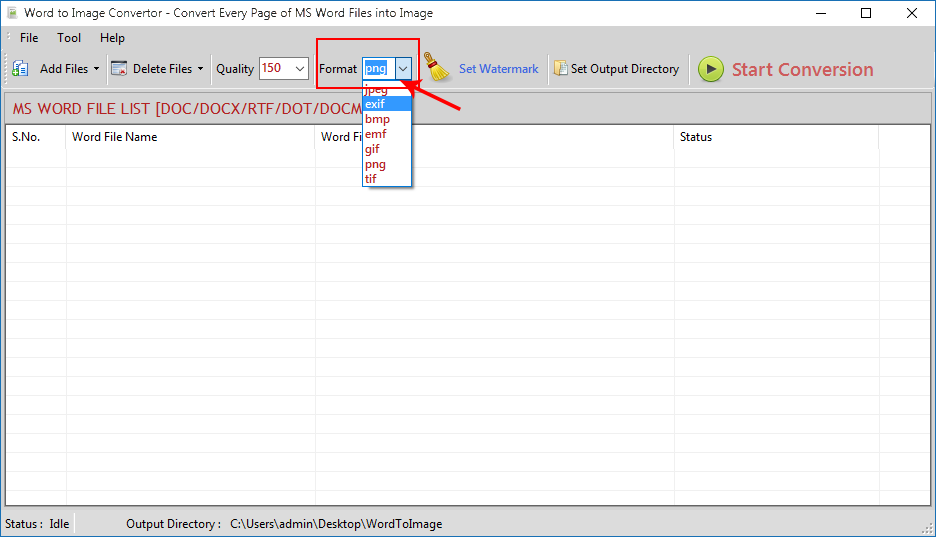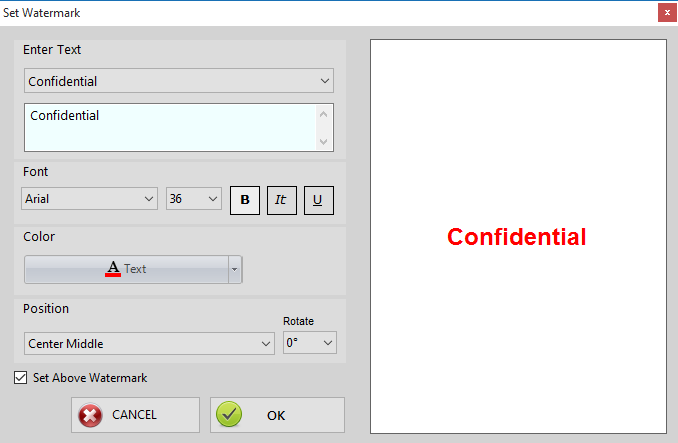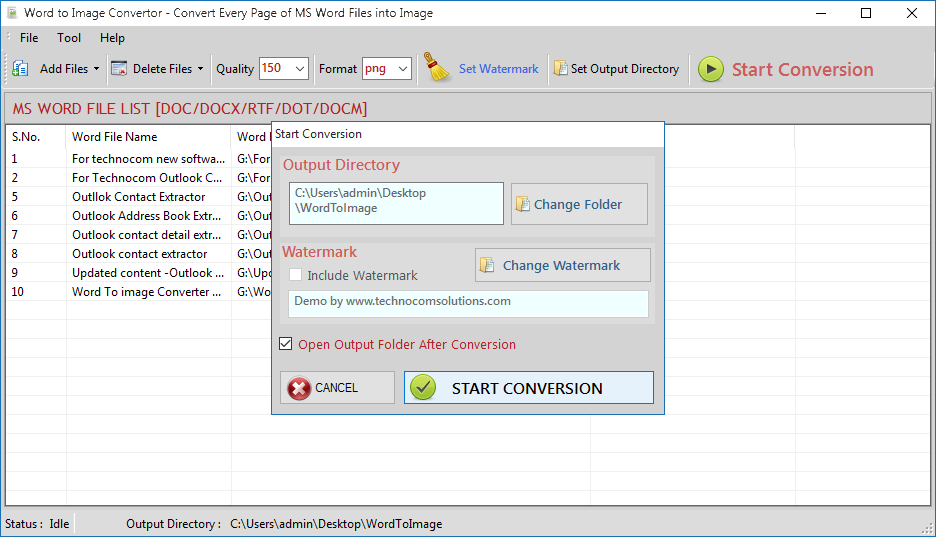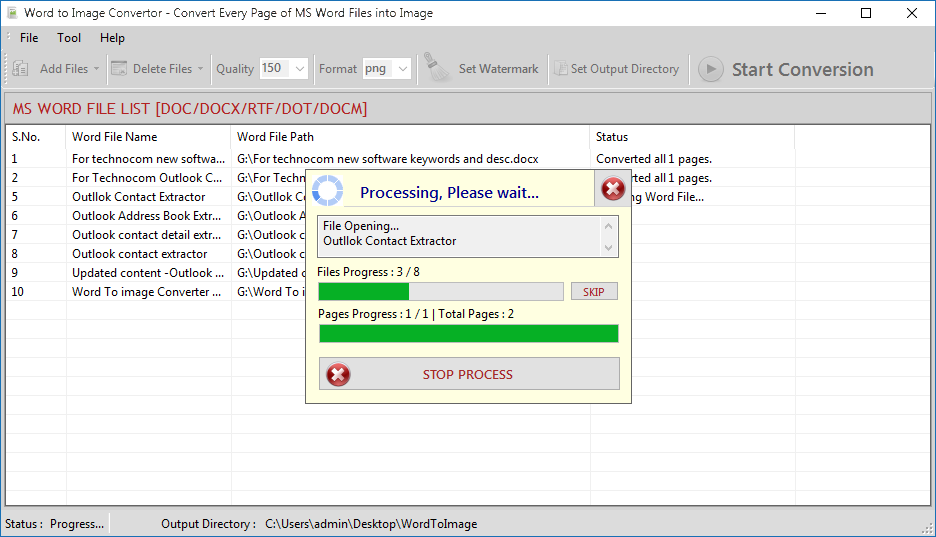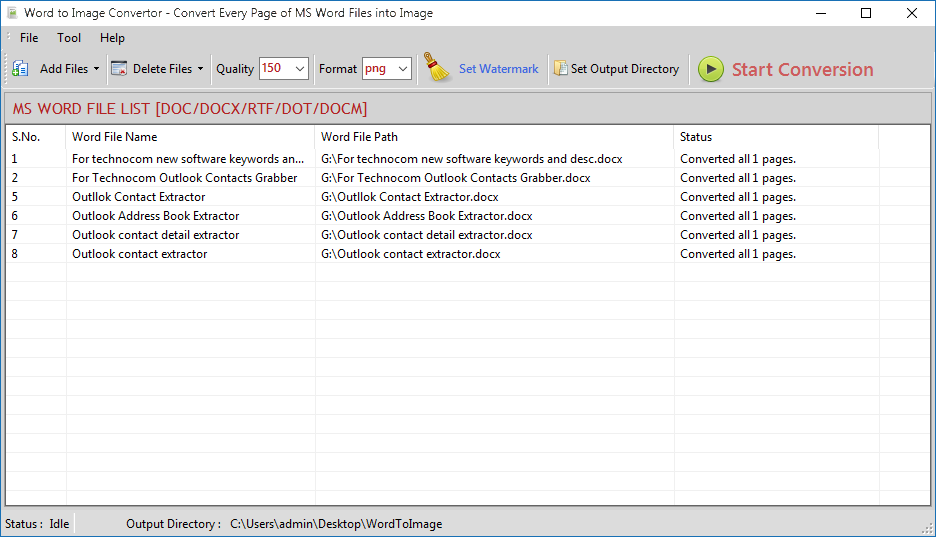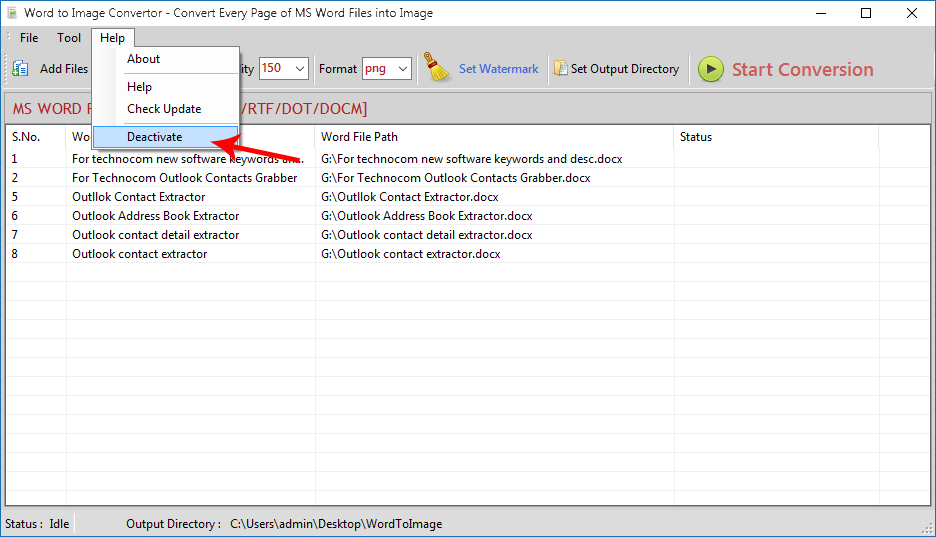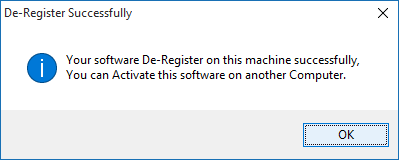Ans :
- Register: To register the "Word to Image
Convertor" click on the
"Enter Activation Key" Button and fill the Registration
Detail with the Activation Key.
- Buy: You can Buy "Word to Image
Convertor" to get Activation Key
for register this software. You Can Buy it From our Website by Clicking
on "Buy Activation Key"
button.
- Try It: You can use demo version of "Word to
Image Convertor" by clicking on
"Continue in Demo Version" Button. Trial version not
supports all features of the software.
Note :For MS Word 2007 & less version , install Save as PDF
and XPS.