Once you buy the product you will receive an activation key via email instantly. Keep this Activation Key safe with you this activation key will be valid for one year. Open Bulk Emails Sender and Press "Enter Activation Key". Fillup the form and enter Activation Key and Press "Activate".
Note : Internet Connection is required only for Activation and De-activation process.
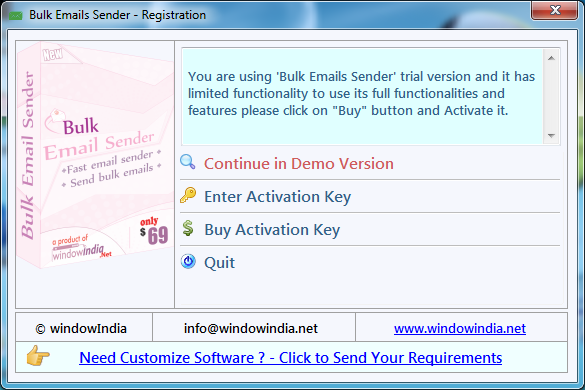
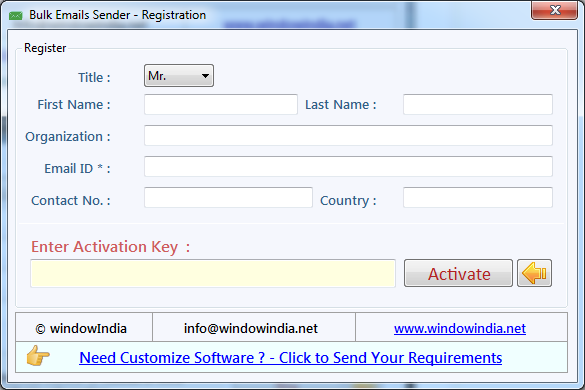
In First Step, Bulk Email Sender needs Email Account of any SMTP Service
Provider like
Gmail, Yahoo, Hotmail, Aol etc to Send Emails. You have to follow some basic
steps to create Sender Account.
Open Bulk Email Sender and click on sender account.
First you have to choose SMTP Service Provider like Gmail, Yahoo, Hotmail,
Aol etc and then fill account
information.
You can Test Connection by click on Test Connection button. If connection
successfully established save your
account.
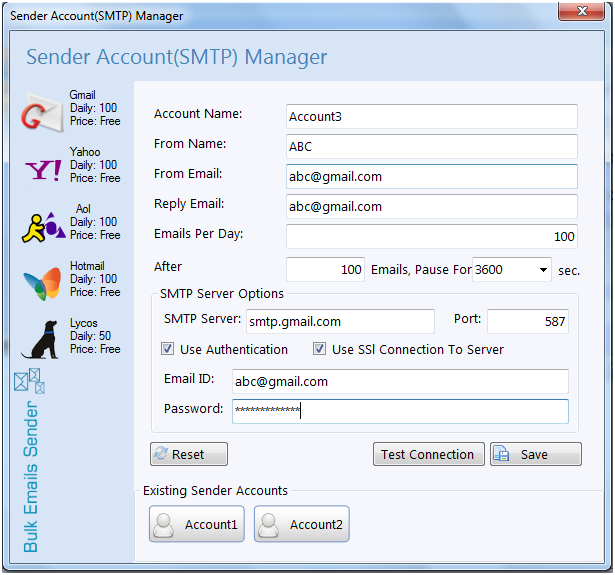
In Second Step. If you want to send mail from multiple accounts Click on
'Account Group' button to create group of
multiple SMTP accounts.
Add available account in account group and save your account group.
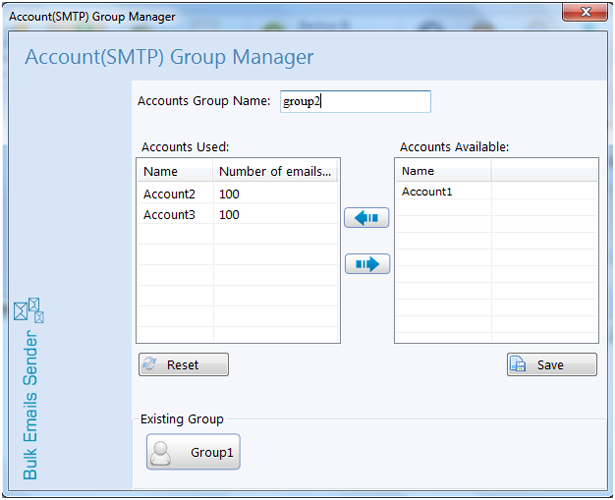
In Third Step. Click on 'Recipient Group' button to create email list of
recipients whom you want to send emails. You
can create many Recipient Groups.
You can create new recipient group, edit in existing group and can delete
existing group.
When you creating new recipient group click on new button.
After clicked on new button new Form will open.
You can Import recipient list from Excel (.xls), TEXT (.txt), CSV (.csv)
file and can add manually. After importing
recipient list or adding you have to choose Email Field and your group name.
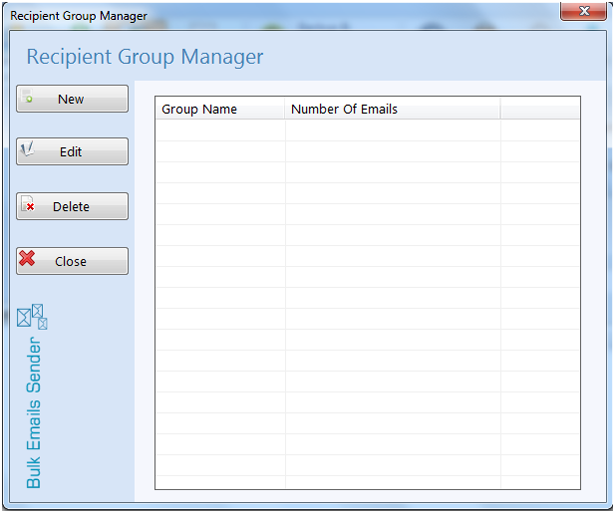
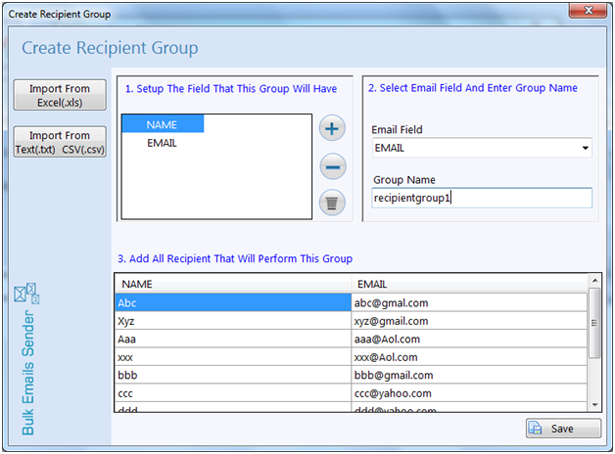
You can choose email templates for your Email Message. You can also editing
in email templates before sending
emails.
For use Email Templates click on Email Templates. You can use different
templates by drop down list and click on use
button. Template will be loaded to your email message body.
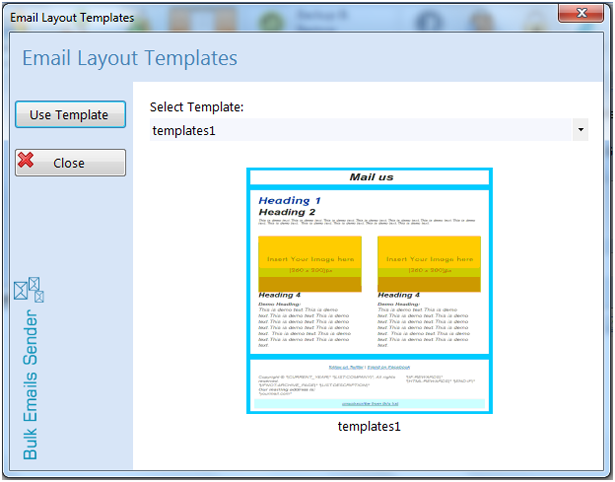
You can compose and send personalized Email means different Email to Every
recipient id imported from file.
You can personalized you mail by click on personalized Email and select
field.

After composing your mail you can send email by click on send email button
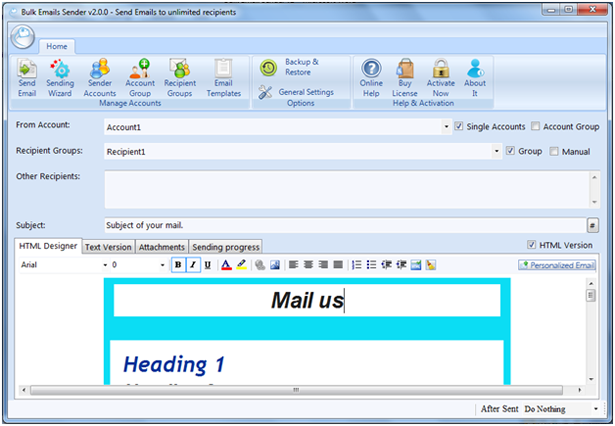
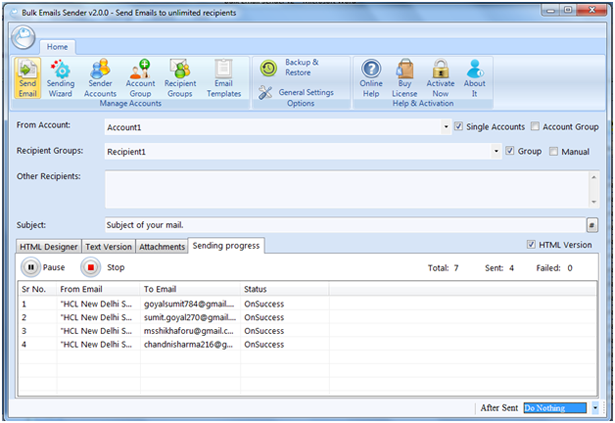
You can take Backup and Restore your data storage.
For backup and restore click on backup and restore button.
If you want backup of your data click on backup and give the location of
backup.
If you want restore your data click on restore button and give the file to
restore.
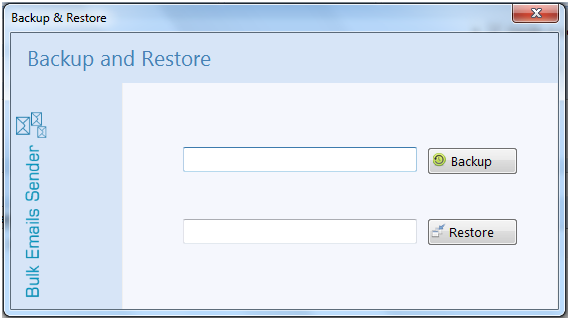
In Setting you can enable or disable to save your logs. For see logs click on logs button.
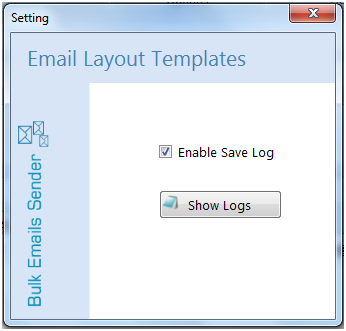
Lower UAC on Vista/Win 7/Win 8.
>>...You have to lower your User Access Control (UAC) so that application
can access system resource and run
properly. To lower UAC follow these Steps :
Click Start Button >> Type UAC >> Click Change User Account Control
Settings >> Set to Never notify
Activation Error
(Unable to Activate Application)
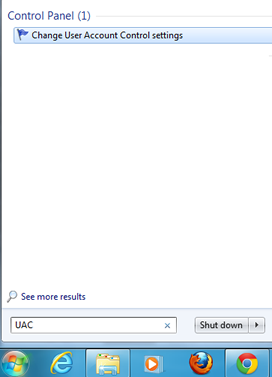
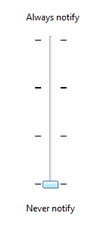
For any other technical problem you can email us : info@windowindia.net